9.3 Sharing concepts
|
Previous
Chapter 8: Internet services technologies
|
Next
Chapter 10: E-communications
|
 CHAPTER OVERVIEW
CHAPTER OVERVIEW
| Unit 9.1 | Essential parts to link nodes |
| Unit 9.2 | Connecting to the internet |
| Unit 9.3 | Sharing concepts |
| Unit 9.4 | Remote access |
 Learning outcomes
Learning outcomes
At the end of this chapter you should be able to explain:
- essential parts to link nodes (Switch, cables, wireless base station)
- connecting to the internet (Router/modem, ADSL/WiMAX/4G/5G)
- all-in-one solution (‘router’ is modem, router, switch and base station – all in one)
- sharing concepts:
- sharing files and folders, user rights, BitTorrent (Risks and benefits)
- online services (Drop box/Mobile Me/GSuite/Office 365)
- remote access: (On local network, through Internet, VPN).
INTRODUCTION
In Grade 10 and Grade 11, you learned that networks are incredibly powerful tools that most modern people and businesses depend on daily. Networks have thousands of different uses, including:
- communication
- sharing resources
- centralisation of data
- transfer of files
- increased productivity
- leisure.
These uses help to make life easier, more enjoyable, makes people more productive, saves time and money, increases social opportunities and can improve knowledge.
NETWORKS IN A NUTSHELL
Networks can be categorised based on their size. A local area network (or LAN) is a computer network that covers a small area like a home, office or building. LANs usually have a limited number of computers connected to them (between 2 and 25), and these computers can be connected to the network using either ethernet or Wi-Fi. Once connected, the computers on the network can share resources, transfer files and communicate.
A WAN is a network that covers a large area – which could include all the people in a suburb or city, but it is most often used to refer to the internet, the world’s largest WAN. Unlike LANs, many WANs are not private but are instead organised by communities or businesses. To join a WAN (like the internet) you need to seek permission from a company that manages the service.
Another way to categorise networks is based on the way computers on the network are connected to each other. Client-server networks are managed by one or more servers. These servers make sure that everyone can access the network, that people only have access to the correct resources and that problems on the network are resolved. Many client’s computers can then connect to these servers and make use of the resources they provide. However, client computers on a client-server network can often not see each other.
In contrast, in a peer-to-peer (p2p) network there is no central computer, server or person that manages the network. Instead, each computer on the network connects directly to the network and the other computers on the network. Peers on this network are visible to each other and can share files and resources with each other. You will learn more about peer-to-peer networks and filesharing in this chapter.
Activity 9.1 Revision Activity
9.1.1Match the COLUMN A with the correct answer in COLUMN B. Write down only the question number and the matching letter in COLUMN B in your answer book.
Networks have many uses. Try to identify SIX of the uses by matching the descriptions in column A to the words in column B.
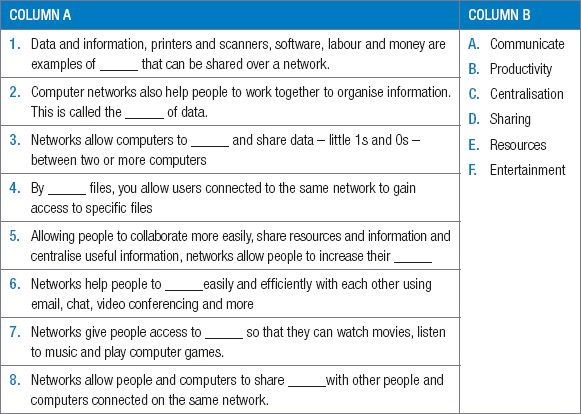
UNIT
9.1 Essential parts to link nodes
A link node connects processing locations or nodes, like a computer or a printer. Networks are grouped into two types of networks: wired networks and wireless networks. To create a wired network, you need the following networking equipment:
- Switch
- Network cable
- Wireless base station
SWITCH
A switch or router are devices that allow multiple computers to connect to the same network. They can also be used to connect two networks to each other. A switch serves as a controller, enabling networked devices to talk to each other efficiently.

Did you know
Switch and router can be used interchangeably since modern routers come with a switch.
A router connects multiple networks together. They also connect computers on those networks to the internet. Routers enable all networked computers to share a single internet connection.

NETWORK CABLES
Network cables are used to connect a computer to a local area network or one network to another network. If you are connecting directly to the internet, you may require a specific cable based on the type of internet you are using such as a DSL enabled phone cable or a fibre optic cable.

WIRELESS BASE STATION
A wireless base station is a radio receiver/transmitter that serves as the hub of a local wireless network. It may also be used to link a wired network and the wireless network. It consists of a low-power transmitter and wireless router. It is basically a router that communicates with devices based on the Wi-Fi standard. The router creates a connection between two or more networks, usually a local network and the internet. This allows all computers on the local network to connect to the internet. Since most routers have multiple ethernet ports, routers can often be used as an ‘all-in-one’ solution, instead of using switches in small home and office networks.
 Activity 9.2 Setting up a network
Activity 9.2 Setting up a network
9.2.1Choose the correct answer.
a.You want to connect your computer to a wired network. What equipment do you need?
A.Network cable and switch, router or wireless base station
B.Adapter, cable, WAP, network card
C.Wireless adapter, switch, ethernet cable, wireless access point
D.Router, switch, wireless access point, network card
b.This device connects a computer or network to the internet.
A.Switch
B.Router
C.LAN
D.Modem
9.2.2Give ONE word/term for each of the following descriptions. Write only the word/term next to the question number in your homework book.
a.If you are connecting directly to the internet, you may require a specific cable based on the type of internet you are using such as a _____ cable or _____ cable.
b.This piece of hardware allows a computer to connect to a network and is built into most computer’s and laptop’s motherboards.
9.2.3Choose the answer and write ‘true’ or ‘false’ next to the question number. Correct the statement if it is FALSE. Change the underlined word(s) to make the statement TRUE. (You may not simply use the word ‘NOT’ to change the statement.)
a.The speed at which you can send and receive data over the network will depend on the type of network and network card you use.
b.The image below shows a basic WAN setup.
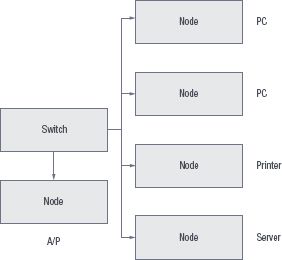
UNIT
9.2 Connecting to the internet
By the end of this section, you should feel comfortable not only installing the hardware, but also choosing an appropriate internet connection for your household.
ROUTER OR MODEM
Routers and modems look similar but they each serve a different purpose.
ROUTER
A router is a small box that allows multiple computers to join the same network. Early routers only had Ethernet ports for wired connections, but now modern routers also provide wireless connectivity. They allow multiple computers and other devices, like smartphones and tablets, to join the same network. Most routers have a specific Ethernet port that is designed to connect to the Ethernet port of a cable or DSL modem.
MODEM
A modem is a device that provides access to the internet. It connects to your ISP, which typically provides either cable or ADSL internet service. Cable modems connects to a cable port on the wall like a telephone socket.
ACCESSING THE INTERNET
An ISP (Internet Service Provider) can provide you with either a wired or a wireless connection to the internet. In most situations, your ISP will provide you with the hardware you need to connect to the internet. However, if they do not you will need to ensure you have the following three pieces of hardware:
- computer
- internet connection channel
- internet communication device.
The table below summarises the needed for the different types of internet.
Table 9.1: Equipment needed for the different types of internet
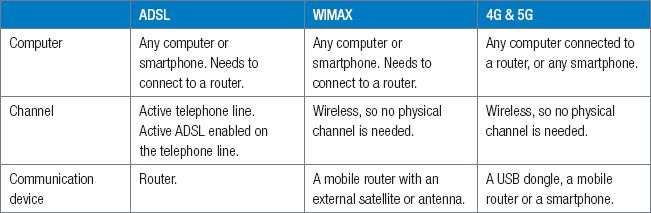
When you have connected the router to the internet, you need to create a connection between the router and your local area network and computers.
One way to do this is by connecting computers directly to the router using Wi-Fi or ethernet cables, as shown in Figure 9.3. In this figure, a router connects to the internet using LTE, and multiple devices (including a smartphone and a PC) connect to the router using Wi-Fi
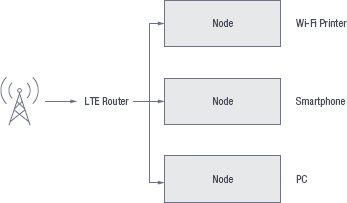
A second way is to connect the router to the local network using an ethernet cable. In Figure 9.4, a router is connected to the internet as well as to a local area network’s switch. This allows all the computers on the local area network to connect to the internet.
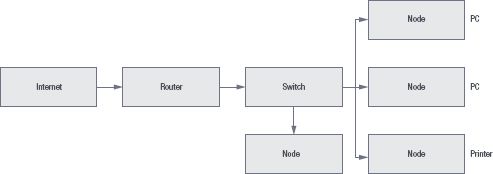
ALL-IN-ONE SOLUTION
All-in-one solution is to have a contract with an internet service provider (ISP). The ISP will charge you a monthly fee and, in return, allow you to use their network to connect to the internet. Most ISPs will also help you to set up your internet connection, from making sure you have the correct hardware to installing the telephone lines and setting up you the internet account.
 Activity 9.3 Connecting to the internet
Activity 9.3 Connecting to the internet
9.3.1Choose the correct answer.
a.What is an ISP?
A.Internet silent partner
B.Internet service provider
C.Internet service partition
D.Internet shared partition
b.What equipment do you need to install a fibre network at home?
A.Any computer or smartphone, router, active fibre connection, ONT device
B.Any computer or smartphone, router, active telephone line, active DLS enabled on telephone line
C.Any computer or smartphone, mobile router with an external satellite or antenna,
D.Any computer or smartphone, mobile router, USB dongle
c.What equipment do you need to install a 4G and 5G network at home?
A.Any computer or smartphone, router, active fibre connection, ONT device
B.Any computer or smartphone, router, active telephone line, active DLS enabled on telephone line
C.Any computer or smartphone, mobile router with an external satellite or antenna,
D.Any computer or smartphone, mobile router, USB dongle
9.3.2When you have connected the router to the internet, you need to create a connection between the router and your local area network and computers. One way to do this is by connecting computers directly to the router using Wi-Fi or ethernet cables. Draw a diagram to show this type of connection and explain it in your own words.
9.3.3A second way is to connect the router to the local network using an ethernet cable. Draw a diagram to show this type of connection and explain it in your own words.
9.3.4Explain the all-in-one-solution; its advantages and disadvantages.
UNIT
9.3 Sharing concepts
FILES AND FOLDERS
One of the biggest advantages of networks, , is the ability to share files and folders on one computer with other computers on the network. Once shared, people on the network can open and view the files or folders or they can copy the files to their own computers. Depending on the setup, these users might also be allowed to modify the files or delete the files.
USER RIGHTS
User rights allow you to set permissions for your shared files, giving different users access to use your files in different ways (such as reading, writing or modifying the files). In this way, it is possible to allow most users to simply read the files, while specific users can modify or update the files.
Example: on a school network, students are often able to write files to personal folders stored on a network but blocked from writing or changing files from other students’ folders. However, the network administrator can see or change files from any student’s folder.
The advantages of using user rights are:
- It allows you to specify, in detail, which users have access to your files.
- It allows only specific users to change your files. This decreases the risk of viruses infecting your computer and users deleting your files.
The disadvantages of using user rights are:
- It is more time consuming and difficult to set up.
- It may require you to make changes to the user rights as new users are added.
- It may require you to make changes as user’s needs change.
- Some programs on a shared folder will not function if a user does not have full user rights.
BITTORRENT
BitTorrent (or torrents) is a peer-to-peer technology that can be used to share files. What makes torrent files unique is that they do not rely on a single peer sharing a file with lots of peers. Instead, anyone who downloads a torrent file automatically starts sharing it with other people. This means that if you have downloaded 10% of a shared file using torrents, you also share that 10% with new people who start to download the file.
Torrents facilitate the sharing of bandwidth allowing users to download files more quickly than they would from a single source.
BENEFITS
Torrents have many benefits, especially for people or organisations who need to share files with many people:
- The data used to upload the file is shared between all the users downloading the file.
- The bandwidth is also shared, allowing users to download the file more quickly.
- Since the file is not uploaded to a single website or hosted by a single user, people may continue to share it for years after it was first shared.
- For websites using torrents to share pirated material, the website itself is not sharing the illegal materials nor the files linking to the illegal materials. This makes it a lot harder to prosecute the website owners for copyright infringement.
DISADVANTAGES
Torrent files also carry several risks:
- Since the files are shared peer-to-peer, you can never be sure that the file you are downloading is what you are looking for. Many users have used torrent files to share viruses.
- Many ISPs throttle or shape torrent downloads, preventing you from downloading them at high speed.
- Torrents are often used to pirate videos and music. When you use torrents to download pirated material, you are also personally sharing pirated material with other people. Distributing pirated material is punished much more severely by the law than receiving pirated material.
Due to these advantages and disadvantages, the primary use of torrents is for downloading and sharing pirated television shows, movies, music and software. However, there are a few companies who share large applications (such as Linux installations) using torrents. The distributed nature of the sharing also makes it a good way to share massive files.
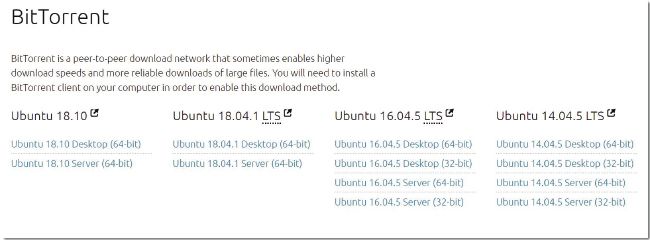
ONLINE SERVICES
Sharing files on a local network makes those files only available to the people able who are already connected to your network. If you want to share files with people on the internet (for example, share a group work project with friends), then you need to use an online service.
Online Services are organizations that provides an information service over the Internet. Examples are search engines, cloud storage services and application service providers.
Four popular online services are:
- Drop box: A popular cloud storage service from Dropbox, Inc. that is used to transfer abd synchronize files between desktop and mobile devices.
- MobileMe: A service that ensures your iPhone and computer are always in sync. It updates calendars, contacts and emails wirelessly. This online service Is being discontinued.
- GSuite: (formerly Google Apps) for Work is a suite of web applications created by Google for businesses. Includes Gmail, Docs, Drive, Calendar, Meet and more.
- Office 365 online: Lets you view and edit Office documents for free in your web browser (like Google Docs, but from Microsoft). All the same apps – Word, Excel, PowerPoint, and OneNote – are available.
Example 9.1 Using online file storage applications
1.Open https://drive.google.com and sign in using your Gmail username and password.
2.If you are using Google Chrome, drag and drop files on the folder to upload them. If you are using a different browser, click on the New button, select File Upload, select the files you would like to upload, then click on the Open button.
3.To share these files, right click on a file or folder and select Share.
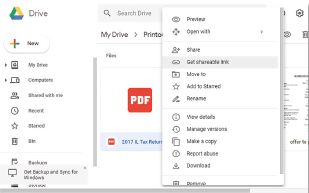
4.In the window that opens, enter the email address of the person you would like to share the file with.
5.Click on the pencil arrow next to the People textbox and select if the user can edit, view or comment on the shared files.
6.Click on the Send button. If you shared it with a Gmail address, then the user will receive an email and the file will appear in the Shared folder of Google Drive for them. If you shared it with a non-Gmail address, you will need to click on the Send button again.
 Activity 9.4 Sharing files and folders
Activity 9.4 Sharing files and folders
9.4.1You want to convince your headmaster to install a network at the school.
a.Explain to him/her at least FIVE uses of such a network.
b.Your headmaster is quite positive about the possibilities but asks you to tell him/her what the risks of sharing files and folders over such a network could be. Describe at least FOUR of these risks to him.
One way to minimise these risks is by assigning the correct user rights to your shared files and folders.
c.Explain to your headmaster what user rights means.
d.What are the advantages as well as disadvantages of using user rights? List TWO of each.
9.4.2The network worked so well, that your headmaster decided to collaborate with a school in the UK so that the learners can learn new things by sharing certain assignments with the British learners.
a.How can this be done?
b.Give TWO examples of online file storage applications.
9.4.3What are the benefits of being able to share files on a network?
9.4.4 a.What is BitTorrent?
b.What makes it different from other file sharing applications?
c.How can you the use this application? Name at least TWO things you will be able to do.
9.4.5 a.Why do you think piracy websites do not host the copyrighted materials themselves?
b.How do BitTorrents solve these problems?
9.4.6Do you think there is a legal difference between hosting the pirated files, and hosting files that link to the pirated files (like torrents)?
9.4.7What do you think a reasonable punishment would be for downloading a pirated movie?
9.4.8Do you think downloading a torrent is the same as distributing pirated content?
9.4.9Why do you think so few legal websites make use of torrents?
UNIT
9.4 Remote access
Remote access refers to several technologies or applications that allow you to connect to a computer over the network. Once connected with remote access, you will see the remote computer’s display on your monitor, and you can use this computer as if it is your own computer. Generally remote access Is used for: opening applications, sending emails and fixing problems.
LOCAL NETWORK
Local network is remote access that allows you to connect to a computer on your local network and use it as if it was your own computer. However, you cannot simply use remote access to take over other people’s computers! For you to use it, the following requirements must be met:
- The remote computer must have remote access enabled.
- You must be on the same local network as the remote computer.
- You must know the IP address of the remote computer.
- You must know the username and password for the remote computer.
Once these requirements have been met, you can use the Windows Remote Desktop Connection application to connect to the remote computer.
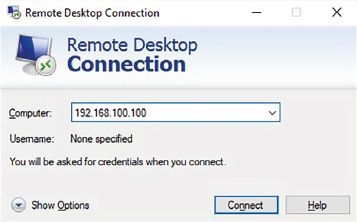
ONLINE REMOTE ACCESS
While accessing a computer on the local network is useful, doing this over the internet is much more useful. This allows you to manage your home computer from school, or your work computer from home. It also allows you to connect to your friends’ or family’s computers from anywhere in the world, if both of you have internet connections.
To use online remote access, you need to install specialised software (such as TeamViewer) on both computers. Once installed, you can use the remote computer’s ID and password to access it online.
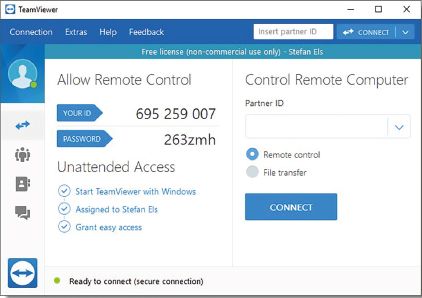
REMOTE ACCESS USING A VPN
A VPN (or virtual private network) is a private network that you can connect to over the internet. It is a service that encrypts your online traffic, enabling you to access the internet with complete privacy and security. Once you are connected to the VPN, you can access all the private network resources (such as shared files, printers and computers) as if you were physically connected to the private network.
Once connected to the virtual network, you can use remote access to connect to a computer on the VPN like you would connect to any local computer.
While accessing a computer on the local network is useful, doing this over the internet is much more useful.
 Activity 9.5 Remote access
Activity 9.5 Remote access
9.5.1Match COLUMN A with the correct answer in COLUMN B. Write down only the question number and the matching letter in COLUMN B in your answer book. There can be more than one answer (column B) to a question (column A).
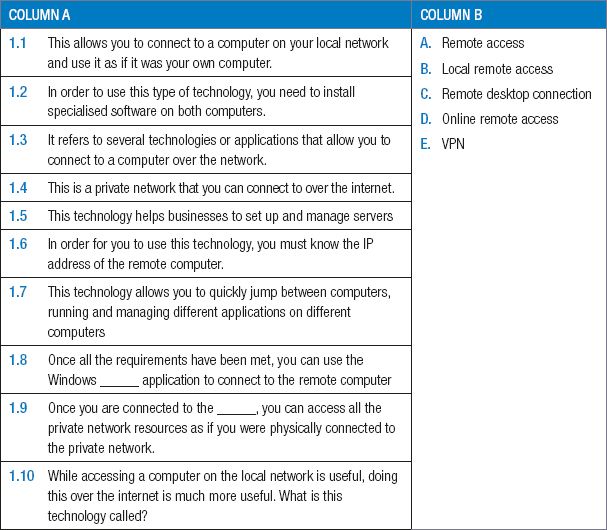
9.5.2What are the benefits of remote access in a home setup? Give examples to support your answer.
9.5.3What are the benefits of remote access in a work environment? Give examples to support your answer.
9.5.4An example of remote access is being able to access your home security system while away from home – like being able to open your gate to your home when you’re away. List the advantages and disadvantages of this.
CONSOLIDATION ACTIVITY Chapter 9: Networks
1.Choose the correct answer.
a.Which of these devices does NOT usually have a built-in network adapter?
A.Desktop PC
B.Laptop
C.Smartphone
D.Tablet
b.Which of the following has the fastest mobile internet speeds?
A.4G
B.3G
C.Ethernet
D.Wi-Fi
c.Which of the following makes use of a SIM card?
A.Modem
B.Switch
C.DSL cable
D.Ethernet cable
d.Which of the following CANNOT be used in a wired network?
A.WAP
B.Switch
C.Router
D.Ethernet cable
2.Indicate if the following statements are ‘True’ or ‘False’. Choose the answer and write ‘true’ or ‘false’ next to the question number Correct the statement if it is FALSE. Change the underlined word(s) to make the statement TRUE. (You may not simply use the word ‘NOT’ to change the statement.)
a.A fibre optic cable makes use of telephone lines.
b.A Wireless Access Point can be used to create and facilitate an intranet.
c.4G has the slowest internet speeds.
d.A notebook uses a switch to connect to the DSL cable that connects it to the router that connects it to the internet.
3.Choose a term/concept from COLUMN B that matches a description in COLUMN A. Write only the letter next to the question number (e.g. 1–A).
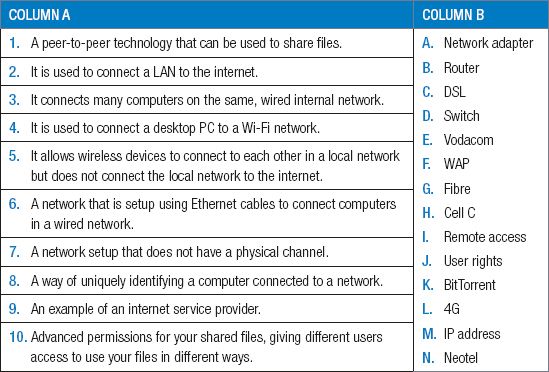
4.Give ONE word/term for each of the following descriptions. Write only the word/term next to the question number in your homework book.
a.Networks can generally be categorised based on their size.
i.This computer network covers a small area like a home, office or building, has a limited number of computers connected to it using either ethernet or Wi-Fi.
ii.This network covers a large area and is most often used to refer to the internet. This type of network is not private but is usually organised by communities or businesses.
b.Another way to categorise networks is based on the way computers on the network are connected to each other.
i.These networks have no central computer, server or person that manages the network. Instead, each computer on the network connects directly to the network and the other computers on the network. Computers on these networks are visible to each other and can share files and resources with each other.
ii.These networks are managed by one or more servers to make sure that everyone can access the network, that people only have access to the correct resources and that problems on the network are resolved. In many cases, computers connected via these networks cannot see each other.
5.List FOUR advantages of a local network.
6.List TWO advantages of using BitTorrents.
7.Thuli and a group of her university colleagues have decided to start up a small graphics design company. They have decided to call the company United Designz and have a rented a whole floor of a business building.
a.Being one of the lead graphic designers in the company, mention what type of computer Thuli will need to do her work.
b.What type of network should her company use? Give a reason for your answer.
c.Do you think United Designz should make use of a wired or wireless network? Give TWO reasons for your answer.
d.What type of downloading speed would be ideal for a company like United Designz? Also give a reason for your answer.
e.Based on your previous answers and what is required to create an internet-enabled network, identify THREE specific networking equipment United Designz should use?
f.To make file sharing easier amongst the company’s employees. Thuli has decided to set up a local network for the company. List THREE user rights she should set up.
g.Some of the employees of United Designz travel a lot, so to access the company’s files and documents. What type of remote access should these employees use? Give a reason for your answer.
|
Previous
Chapter 8: Internet services technologies
|
Table of Contents |
Next
Chapter 10: E-communications
|

