3.2 Factors influencing performance of a computer
|
Previous
Chapter 2: Database design concepts
|
Next
Chapter 4: Social implications
|
 CHAPTER OUTCOMES
CHAPTER OUTCOMES
| Unit 3.1 | Mobile technologies |
| Unit 3.2 | Factors influencing performance of a computer |
| Unit 3.3 | Motivate a typical computer system in respect of user requirements |
 Learning outcomes
Learning outcomes
At the end of this chapter you should be able to:
- list the advantages and disadvantages of mobile technologies
- discuss the factors influencing the performance of a computer
- make better hardware buying decisions and make recommendations for specific scenarios.
INTRODUCTION
A large reason for this trend towards mobile computing is that mobile computers provide you with most of the advantages of computers wherever you go. Computer users no longer need to sit in one place to use a computer or a fixed internet line to connect to the internet. Instead, any question you have, message you need to send, video you want to watch or song you want to listen to, is now available to you wherever you go – if you have a smartphone.
Most of the tasks smartphones are not suited to do (sending long emails, creating documents etc.), notebooks can do exceptionally well. It Is only in specialist areas like programming, video editing and gaming that desktop computers are prefferred. As a result, many desktop computers are sold to power users and gamers, while average computer users prefer moble computers.
In this chapter you will learn about the advantages and disadvantages of mobile computing and how to troubleshoot hardware problems. You will also learn more about choosing hardware components and designing an appropriate computer for different situations.
HARDWARE IN A NUTSHELL
You have learnt about the different hardware devices, their functions and capabilities. Here is a recap of these:
- An input device allows the user to interact directly with a computer. An input device allows the user to interact directly with a computer. Common input devices include the following: keyboards, pointing devices (mouse), touch-sensitive pads, pen input, video input, scanners, capturing devices, data collection devices, biometric input, and card readers.
- An input/output device is any hardware used by a human operator or other systems to communicate with a computer. They are capable of sending data (output) to a computer and receiving data from a computer (input). Common input/output devices include: touch screens, game controllers, digital cameras, smart phones, smartboards, toy/electronic device interfaces.
- An output device is any device that takes data stored on a computer and makes it available to the user in an easy to understand way. This data may be made available using pictures (such as on a monitor or printed to a page) or using sounds (such as with speakers and earphones). the output devices can be divided into the following: display devices – monitors (LCD, LED), and printers (inkjet, ink tank, laser, 3-D).
- Storage devices all serve the same general purpose: to store data. because of the differences in storage capacity, portability and speed, different storage devices are generally used for different reasons. Types of storage devices: hard disk drive (HDD), external (portable) hard drives, solid-state drive, hybrid storage device, flash drives (disks), SD/memory cards, cd, dvd and blu-ray drives.
- Processing devices are the computer devices responsible for carrying out instructions and performing calculations. Processing devices include: central processing unit (CPU) and the graphics processing unit (GPU).
Activity 3.1 Revision activity
3.1.1List five examples of hardware.
3.1.2List five of your own examples of input devices.
3.1.3Explain how computers have changed (in what way, advantages and disadvantages).
UNIT
3.1 Mobile technologies
In ICT, mobile technologies refer to computing devices like smartphones, laptops and tablets. These are small, but powerful, devices that are easy to carry around. This unit will look briefly at the advantages of mobile computers, before looking at the constraints faced by mobile computer creators.
UNDERSTANDING SMARTPHONES
Small, mobile computers and smartphones have most of the same hardware as desktop computers. As such, it is important to understand how smartphone components compare with those of desktop computers. In general:
- A smartphone features an onscreen-touch keyboard that is much smaller than that of a standard computer. The keyboard and mouse of a standard computer is prefferred becausee of the comfortable sizing.
- Smartphones screens are touch screens that are smaller than desktop screens.
- Standard computers generally can be fitted with more RAM and faster processsors, making them better suited to tasks that require significant processing power.
- Smartphones come standard with communication devices like bluetooth and wifi, making them better at connecting to the internet via the numerous hotspots anywhere in the world.
This means that desktop computers are more powerful and are better suited for serious computing tasks, whether it is a processor intensive task such as encoding videos or inputting large amounts of data. However, high-end smartphones are small, easy to carry around and better suited than computers at many tasks requiring a very mobile computer. This includes tasks like reading messages and emails, setting reminders, checking the weather, updating social media accounts, making bank payments, doing Google searches and making voice and video calls.
Smartphones and tablets are also better at location-based computing, which refers to software that changes the application based on a user’s location. As you have learned in Chapter 1, examples of location-based computing include weather applications, food ordering applications, car sharing services, dating applications and augmented reality (AR) applications.
All these technologies use a combination of GPS and mobile internet connections to improve the service they offer you. Many of these location-based services are unique to mobile computers.
ADVANTAGES OF MOBILITY
When compared to desktop computers, mobile computers have several significant advantages. Amongst these advantages is:
- size and weight: due to these devices being small and light weight, they are easy to carry around, easy to keep on hand, can be used in any location and are comfortable to use without a desk.
As smartphones, tablets and notebooks have become more powerful, the number of uses that desktop computers are significantly better at (like gaming and video editing) have decreased, while the number of tasks that mobile computers are significantly better at continues to increase.
MOBILE CONSTRAINTS
Mobile computing constraints refers to the disadvantages of smart phones, laptops and tablets caused through battery life and computing power versus power consumption.
Let’s work through each constraint in order to understand how these constraints affect mobile computers.
BATTERY LIFE
The processing power of a CPU is closely linked to the amount of electricity available to it. The more power your CPU uses; the more instructions it can complete. The problem for smartphones and tablets is that they have a limited amount of power stored in the battery, and this power generally needs to last the whole day.

COMPUTING POWER VS POWER CONSUMPTION
Because of the small size of mobile devices (especially smartphones and tablets), all smartphone components need to be miniaturised. The physical size of a smartphone or tablet CPU is almost the same as the physical size of a desktop CPU. However, unlike desktop CPUs, these chips contain many components, including a CPU, GPU, LTE modem, Wi-Fi connector, RAM, Bluetooth connector and GPS tracker. In a desktop, each of these components are separate – this means that each item can be more powerful.
Even the biggest smartphone monitor is tiny compared to a desktop monitor and can only display a limited amount of information. This makes it unsuitable to use applications that require a large amount of information to be shown (such as spreadsheets or word processing).
- While this works well when it is in a user’s hands, it makes it difficult to use with a physical mouse and keyboard.
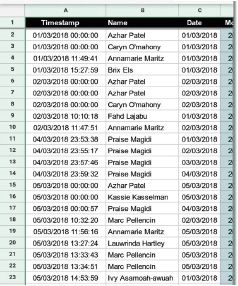
The last element we will explore is the size of the keyboard. While a smartphone or tablet keyboard is well suited to sending quick messages or occasionally typing an email, they are not well suited to entering large amounts of text
Taken together, these functions make smartphones and tablets less suitable for tasks requiring a lot of processing power or user input.

Did you know
A high-end gaming PC uses more power in one day than a high-end smartphone uses in a year!
Because of this, smartphones simply cannot run the same CPU-intensive programs as computers. Even if they could somehow get rid of all the heat this would generate, their battery would go flat in a few minutes.
 Case Study Samsung Galaxy Note 7 heat problems
Case Study Samsung Galaxy Note 7 heat problems
In 2016, the Samsung Galaxy Note 7 was one of the fastest and most expensive smartphones of the year. However, a few weeks after the phone launched, Samsung received thousands of complaints that the phone was heating up to dangerous levels and were forced to recall and refund the owners of more than 2 000 000 Galaxy Note 7s.
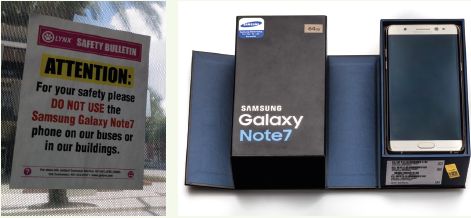
Two months after being released, Samsung issued a full recall on all Samsung Galaxy Note 7s and stopped all production of the phone. After testing more than 200 000 phones, Samsung announced that the problem was with the lack of space between the CPU and the battery. As a result, the connectors inside the battery warped from the heat, which caused some of them to short circuit and catch fire.
 Activity 3.2 Mobile technologies
Activity 3.2 Mobile technologies
3.2.1Choose the answer and write TRUE or FALSE next to the question number. Correct the statement if it is FALSE. Change the underlined word(s) to make the statement TRUE. (You may not simply use the word ‘NOT’ to change the statement.)
a.In ICT, mobile technologies refer to computing devices that are small, but powerful, devices that are easy to carry around.
b.The current trend shows that more desktops are sold than mobile devices.
c.Notebooks are not suited to do tasks such as sending long emails or creating documents.
d.Mobile computing constraints do not refer to the disadvantages of mobile computers.
e.The more power a CPU uses the less heat it generates.
3.2.2Compare mobile devices with desktop computers and give at least THREE reasons why mobile devices are becoming more popular than their larger counterparts?
3.2.3What are the limitations of smartphone monitors as compared to desktop monitors?
3.2.4You bought yourself a good middle-of-the-range smartphone so that you can play your games wherever you are. However, you soon realise that most of the time you are playing a game, your phone becomes very hot.
a.Why does this happen? Explain.
b.Why does this not happen when you play the same games on your desktop computer? Explain in your own words.
c.What other problems may you experience when playing games on your smartphone and why does it happen?
d.Choose whether you would prefer using a desktop computer or a laptop/mobile device. List all the pros and cons of the device you choose. Your list should convince someone else to switch from their current device.
UNIT
3.2 Factors influencing performance of a computer
Having looked at some of the differences between mobile technologies and traditional desktop computers, it is useful to see exactly how the different computer components influence the performance of a computer or smartphone.
There are two factors that have a direct effect on your CPU’s (and therefore, your computer’s) performance: The speed of the CPU and the ability of the CPU to run multiple processes.
The speed of the CPU is a direct measurement of how many instructions it can complete per second. The more instructions it can complete, the faster the CPU and your applications run. This is closely linked to the CPU’s clock speed (given in MHz or GHz), which indicates how frequently it will complete an instruction per second.
The second factor is the ability of the CPU to do multiprocessing. Multiprocessing allows a computer to complete tasks from multiple applications at the same time. A CPU that is good at multiprocessing might be able to complete the instructions from hundreds of processes at the same time. A CPU that is not as good at multiprocessing might start stuttering if it tries to run too many processes at once.
A slow GPU will not affect your computer’s performance on normal applications (like creating a document or browsing the web), but it will have a big effect on the performance of graphic-intensive tasks, such as playing games or creating videos.
The two main factors that affect the GPU’s performance are:
- GPU clock speed (MHz) – the higher the clock speed, the more instructions the GPU can process
- the type of GPU.
MEMORY CAPACITY
RAM
When the RAM capacity is too small, using the computer will become much slower as information needs to constantly be added to and removed from RAM. This will be especially noticeable when switching between two open applications since the computer would need to remove all the previously open application’s data from memory and replace it with the new application’s data. When this problem becomes serious enough, your computer might automatically close some applications to free up memory.
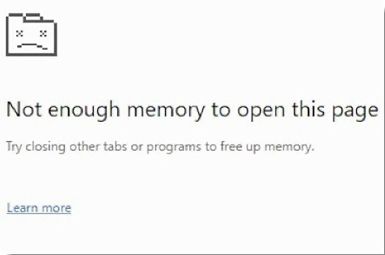
CPU CACHE
Another form of memory is caching. Caching refers to a small, temporary form of storage that is created so that the data stored in the cache can be accessed more quickly. There are three important forms of caching:
- CPU cache: Due to the growing difference in speed between a computer’s CPU and RAM, many CPUs now have a small, high-speed cache built into the CPU where it can temporarily store the data it needs. The speed and size of the CPU cache can have a significant impact on a CPU’s performance.
- Disk cache: The disk cache is a small amount of RAM that is built into a hard disk drive. It stores data being sent or received by the hard disk plates for a short period of time.
- Web cache: The web cache is a small area on a computer’s hard drive where images and pages from the world wide web are stored for a short period of time. This allows users to quickly load those images from their computers, rather than over a slow internet connection, when they open a page that they have previously viewed.
STORAGE
Secondary Storage (also called external memory or auxilliary storage) is not directly acessible to the CPU. The computer uses Its Input/output channels to access secondary storage and transfer the desired data to primary storage. Hard Disk Drives (HDDs) and Solid State Drives (SSDs) are used as secondary storage. Other examples of secondary storage technologies include USB flash drives, Compact Disks(CDs), Digital Video disks(DVDs) external hard disk drives.
SPEED
The access time per byte for HDDs or SSDs is typically measured in milliseconds (one thousandth seconds), while the access time per byte for primary storage is measured in nanoseconds (one billionth seconds). Thus, secondary storage is significantly slower than primary storage. Rotating optical storage devices, such as CD and DVD drives, have even longer access times. Once the disk read/write head on HDDs reaches the proper placement and the data, subsequent data on the track are very fast to access. To reduce the seek time and rotational latency, data are transferred to and from disks in large contiguous blocks.

New words
seek time – the time taken for a disk drive to locate the area on the disk where the data to be read is stored.
rotational latency – also called rotational delay, is the amount of time it takes for the desired sector of a disk (i.e., the sector from which data is to be read or written) to rotate under the read-write heads of the disk drive)
DISK CACHING
The disk cache is a small amount of RAM that is built into a hard disk drive. It stores data being sent or received by the hard disk plates for a short period of time and if the same data is required then it is taken from the disk cache improving the time it takes to read from or write to a hard disk. It is usually included as part of the hard disk or a specified portion of random access memory (RAM).
NETWORK INTERFACE CARD (NIC)
The NIC provides the hardware interface between a computer and a network and enables a device to network with other devices. It can either be in the form of an add-in card that fits in an expansion slot on a computer’s motherboard to expand the functionality of the system or is usually built-in and is a part of the circuit board. The standard wired NIC is measured by its speed in Mbps (Megabits per second): 10 Mbps is too slow, 100 Mbps is faster, and 1000 Mbps (1 gigabit) is the fastest.
The speed of the NIC can affect perfermance when it comes to:
- loading webpages or web applications
- downloading applications or games from the internet
- downloading program updates from the internet
- copying large amounts of data over the network
- watching multimedia over the network.
 Activity 3.3
Activity 3.3
3.3.1Choose the correct answer.
a.What is the purpose of the CPU?
A.Completes the graphics processing tasks of the computer.
B.Completes the general processing tasks of the computer
C.Slow, long-term storage of data used on the computer
D.Fast, long-term storage of data used on the computer
b.What is the purpose of the GPU?
A.Completes the general processing tasks of the computer
B.Slow, long-term storage of data used on the computer
C.Connects all the components of the computer.
D.Completes the graphics processing tasks of the computer
c.What is the purpose of the ROM?
A.It stores the BIOS, the motherboard’s operating software
B.Connects computers to a network and the internet.
C.Fast, long-term storage of data used on the computer.
D.Very high-speed storage which temporarily stores data the CPU is using.
d.What is the purpose of the HDD?
A.Very high-speed storage which temporarily stores data the CPU is using
B.Very high-speed storage which temporarily stores data the CPU is using
C.It stores the BIOS, the motherboard’s operating software
D.Slow, long-term storage of data used on the computer.
e.What is the purpose of a NIC?
A.Displays the images generated by the computer.
B.Connects all the components of the computer.
C.Connects computers to a network and the internet.
D.Completes the general processing tasks of the computer
3.3.2Choose a term/concept from COLUMN B that matches a description in COLUMN A. Write only the letter next to the question number (e.g. 1–A).
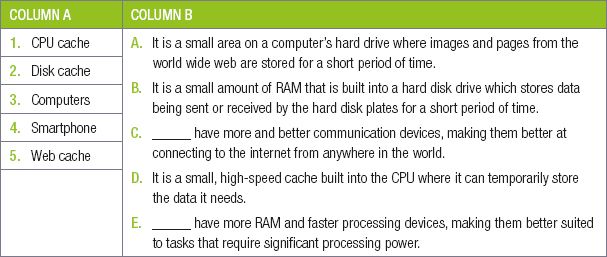
3.3.3Choose the correct answer.
a.What causes a computer program to stutter, stall, or take a long time to complete a task?
A.The speed of the storage device.
B.Slow CPU.
C.A RAM capacity that is too small.
D.All three
b.What is the speed of the CPU a direct measurement of?
A.The CPU’s clock speed.
B.Network speed
C.How many instructions it can complete per second.
D.The computer’s cache and RAM.
c.When does low NIC speed affect a computer’s performance?
A.When switching between two open applications.
B.When storing large amounts of data on a storage device.
C.When loading your operating system.
D.When watching multimedia over the network.
3.3.4Choose the answer and write ‘true’ or ‘false’ next to the question number. Correct the statement if it is FALSE. Change the underlined word(s) to make the statement TRUE. (You may not simply use the word ‘NOT’ to change the statement.)
a.When programs stutter, stall or take a long time to complete a task, the CPU is too slow.
b.The speed of the CPU and its ability to run multiple processes have a direct effect on the CPU’s performance.
c.The speed of the CPU is a direct measurement of how many instructions it can complete per minute.
d.The CPU’s clock speed indicates how frequently it will complete an instruction per second.
e.The CPUs ability to do a single task determines how good it is.
f.Data that the computer is using, is permanently stored by the cache and RAM.
g.Since the cache and RAM are both much faster than the computer’s hard drive, this ensures that the CPU has access to the data it needs.
h.If a computer’s RAM capacity is too small, using the computer will become much slower as information needs to constantly be added to and removed from the CPU.
i.Your computer (or CPU’s) cache is a slower form of memory, used to send and store all the information the CPU needs.
j.Storage speed is unimportant when opening a program or a large data file.
k.Storage speed is important when loading your operating system.
l.Network speed also affects the computer’s performance. It the time to download a video is shorter than the video time, the video will stutter if you try to play it on YouTube.
m.The network speed will negatively affect a computer’s performance when downloading applications or games from the internet.
n.Buses are the electrical circuit as well as the whole communication system between two devices, including the hardware components, the electrical requirements, the communication format and the software.
o.A faster GPU will allow you to browse the web much more quickly.
3.3.5Answer the following questions in your own words:
a.Which Three computer components can have a significant impact on a computer’s performance?
b.How does a CPU’s clock speed affect the computer’s performance?
c.Why does the speed of a storage device determine how quickly a new program opens?
d.Why does the computer become slower if the RAM’s capacity is too small?
3.3.6After owning the same computer for many years, you decide to upgrade your computer by purchasing a new CPU. Fortunately, the CPU still uses the same socket as your motherboard, so you can install the CPU without replacing the motherboard. However, after using your new CPU for a few days, you are disappointed that it has not improved your computer’s speed as much as you hoped it would, especially in games.
With this scenario in mind, answer the following questions.
a.Although your computer has a brand-new CPU, you only have 2GB of RAM that is more than 10 years old. How can RAM affect the performance of your computer?
b.Thinking back, your HDD might be even older than your RAM and runs at only 5 400 RPM. How will this affect your computer’s performance?
c.Give three situations in which the speed of a hard disk drive is important.
d.Poor performance in games is often associated with a slow graphics card (or GPU). Why is this?
3.3.7Sandy has been experiencing the following problems whenever she is on the network. The webpages and web applications take a long time to open. She cannot download certain applications or games from the Internet. Whenever her computer starts downloading updates from the Internet, she knows it is going to take forever.
a.What causes this to happen?
b.List at least THREE other problems that she is most probably experiencing.
c.What can she do to fix her problems?
UNIT
3.3 Motivate a typical computer system in respect of user requirements
By using top-of-the-line hardwrae components, you could build a computer able to play the latest games with ultra-quality graphics and 4K resolution, encode videos in a fraction of the time of normal computers, and complete any daily computing task while only using a small percentage of the power available!
In this unit, you will learn more about different hardware configurations. You will learn what range of hardware to select for a specific type of user, how to compare and select between two different types of hardware, and finally, how to identify the hardware configuration already installed in a computer.
SELECTING AN APPROPRIATE CONFIGURATION
This section will look at typical computer setups for the following types of users:
- Home user
- Small office user
- Gamer
- Power user
For each user, you will learn to identify what they are most likely to use the computer for, what components are important for their use and why certain components should be selected.
HOME USER
The average home user mostly uses a computer for:
- browsing the internet
- posting on social networks
- sending email
- doing word processing
- watching online and local videos
- listening to music.
However, categorising someone as an ‘average’ home user has become a lot harder than it used to be.
SMALL OFFICE USER
The average business user uses a computer for:
- online research
- sending emails and business communication
- using word processing and spreadsheet applications
- note taking.
None of these tasks require a very powerful computer. However, there are four factors that are particularly important to business users:
- Mobility, which allows them to take their computers to meetings or home.
- Battery life, which allows them to use their computers for extended periods of time without access to a power source.
- Screen resolution, which allows them to view more information on a screen at a time.
- Speed, since business users are usually paid for the work they deliver, the computer should never decrease their productivity.
GAMER
Modern games are designed to take advantage of the incredible processing power of CPUs and GPUs. As a result, they are one of the most processing-intensive tasks completed on personal computers.
Gaming is such a good measure of a computer’s processing power, that games are often used to benchmark computer hardware and see how well certain types of hardware perform.
This does not, however, mean that all gaming computers must be expensive. There are three options for gaming PCs:
- entry level
- mid-range
- high-end
The biggest difference between an entry-level gaming computer and a mid-range gaming computer is the graphics card.High-end gaming computers will be able to play all games at high or very high quality, while the most expensive of these computers will be able to play games at ultra-high quality at very high resolutions.
With gaming computers, it is incredibly important that you build a balanced setup where all the components are roughly the same speed. Having a CPU that is much faster than your GPU will not help your computer, since the quality of you game will be limited by the speed of your GPU. The same is true if you have too little or too slow RAM.
POWER USERS
The term power user is a general term that refers to people who use their computers to do advanced tasks. Examples of power users include computer programmers, web developers, video editors and graphic designers.
In general, these tasks do not require computers more powerful than those of gaming computers, although processing speed and RAM are especially important for power users, as it allow these users to run more applications at the same time and complete processing-intensive tasks (such as video encoding or compiling a program) more quickly. Power users may also require more storage space on their computers and usually use at least two monitors for their work.
SELECTING THE HARDWARE
Now that you have a basic idea of the types of computers to purchase for different users, you can look at specific components to use for different configurations. The table below suggests hardware configuration for different types of computers.

Take note
Hardware manufacturers release new components every year, and the relative strength and weaknesses of these components change every year. As such, the table above can, at best, be a starting point. Before purchasing any components, you should do research on them using the internet.
Table 3.1: Hardware configuration for different types of computers
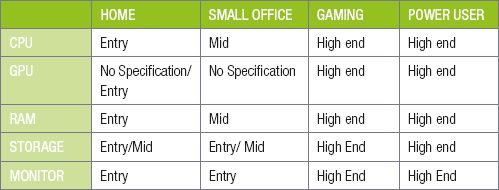
 Activity 3.4 Analysing pre-built computers
Activity 3.4 Analysing pre-built computers
Look at the following computer advertisements, then answer the questions below.

Based on these advertisements, answer the following questions.
3.4.1Which computer would you recommend for a high-end gamer?
3.4.2Which notebook would you recommend for a power user?
3.4.3Which computer would you select for a family and why would you select it? Are there any extra accessories you would purchase for this computer?
 Activity 3.5 Hardware configurations
Activity 3.5 Hardware configurations
3.5.1Choose a term/concept from COLUMN B that matches a description in COLUMN A. Write only the letter next to the question number (e.g. 1–A).
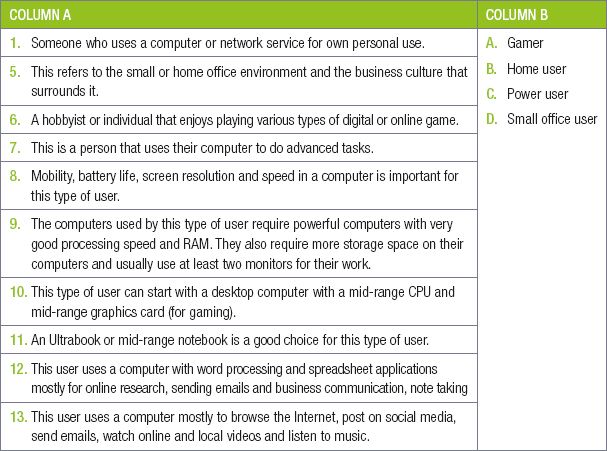
3.5.2If you have a computer at home, what do you do on the computer as a home user?
3.5.3Let’s say you choose to do home-schooling where you learn and study at home, will your uses of the computer change? How?
3.5.4What are the four factors that are particularly important to business users when they are selecting a computer to do their work on?
3.5.5What are the main characteristics of a gaming PC?
3.5.6What is a power user? Give two examples of power users.
3.5.7Explain the term, “hardware configuration” in your own words.
3.5.8Give two reasons why you should know your computer hardware configuration.
3.5.9Look at the following advertisements of four computers.
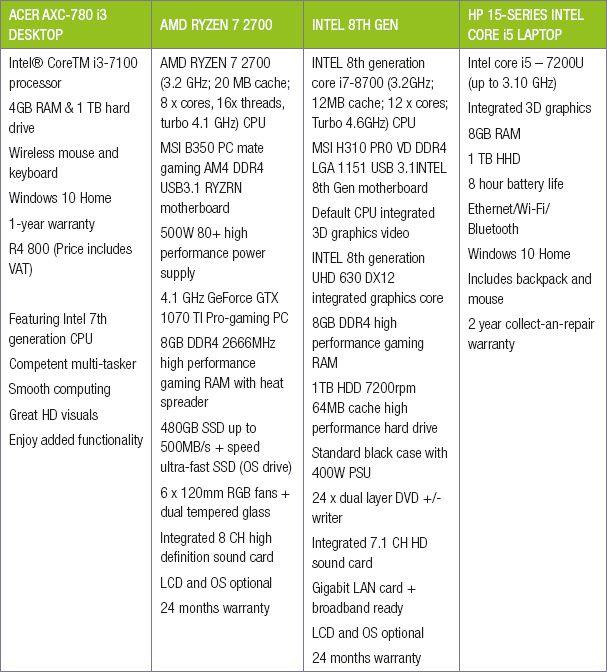
Based on these advertisements, answer the following questions:
a.Identify the CPU used for each of the four computers.
b.Write down the name of one of the motherboards included in these computers.
c.Which computer is sold with a solid-state drive?
d.Why do you think each of these advertisements start by listing the computer’s CPU?
e.The third advertisement states that an OS is optional. What do you think this means?
f.Which computer would you suggest for the following users? Give reasons for your answers.
i.A family that will use the computer for browsing the internet and playing some games.
ii.A gamer and power-user.
iii.An office worker who often travels.
3.5.10This is an optional activity.
Read through the following table showing hardware configurations for different types of computers.
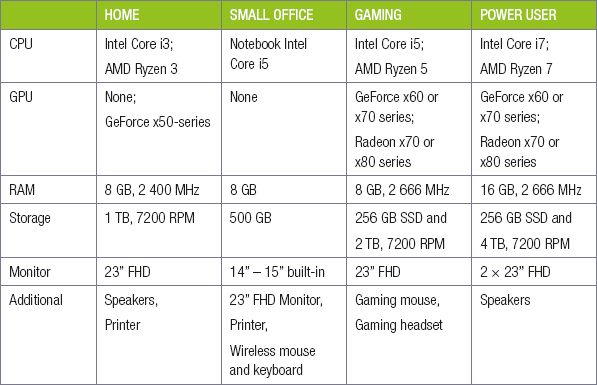
Based on internet research, answer the following questions:
a.What is the best price you can find for the home computer’s components?
b.How much would the gaming computer cost?
c.Which components have the largest impact on the price?
d.How much would a similar small office notebook cost?
e.How much does a gaming notebook cost?
3.5.11Building your own computer: Imagine you had a job that paid R100 per hour and wanted to save for a new computer. Based on the money you can save and the prices of components, complete the activity below:
a.Make a list of all the components you would purchase for your computer. Make sure to include at least the following components: CPU, motherboard, RAM, case, power supply, monitor, keyboard and mouse.
b.Give reasons why you selected each of your components.
c.Using the internet, search for a benchmark for the CPU you selected. How does it compare to other CPUs on the list?
d.Did you include a GPU in your computer? Why or why not?
e.How much would your computer cost to build?
f.How many hours would you need to work to save up for this computer?
g.Realistically, how many hours could you work per week?
h.Based on this information, would you change any of your components?
CONSOLIDATION ACTIVITY Chapter 3: Hardware
1.Choose the correct answer.
a.Which of the following affects the performance of the CPU?
A.Memory clock speed
B.Number of cores
C.Amount of RAM
D.Amount of space
b.Which of the following would permanently store the operating system?
A.CPU
B.ROM
C.RAM
D.Hard disk
c.Which of the following devices is best suited for location-based technology?
A.Smartphone
B.Laptop
C.Server
D.Desktop PC
d.Which of the following devices is best suited for creating PowerPoint presentations?
A.Server
B.Smartphone
C.Notebook
D.Mainframe computer
e.Which of the following devices is the best device for a web developer?
A.Entry-level notebook
B.Mid-range tablet
C.High-end Smartphone
D.Mid-range desktop PC
f.Which of the following does not affect a computer’s performance?
A.Storage capacity
B.Control processing unit
C.Central processing unit
D.Memory speed
g.If you want to install a large program on your computer, which of the following would affect your RAM’s performance?
A.Storage space
B.Storage speed
C.Cache
D.Network speed
h.Which of the following connects the CPU with the memory and the input and output devices?
A.Bus system
B.GPU
C.Network
D.RAM
i.Which of the following devices would be best suited for a small office user?
A.Smartphone
B.Desktop PC
C.Laptop computer
D.Workstation computer
j.Two of the most important requirements for a gamer are _______.
A.Mobility and storage capacity.
B.CPU speed and GPU processing power.
C.CPU speed and RAM capacity.
D.Cache speed and CPU speed.
2.Indicate if the owing statements are ‘True’ or ‘False’. Choose the answer and write ‘true’ or ‘false’ next to the question number Correct the statement if it is FALSE. Change the underlined word(s) to make the statement TRUE. (You may not simply use the word ‘NOT’ to change the statement.)
a.Disk cache is located on the RAM.
b.The purpose of a heat sink is to cool down all the internal components of a computer.
c.The GPU’s quality is dependent on the CPU’s speed.
d.Two of the most important requirements for a home user are mobility and battery life.
e.The most important requirements for an office user are a lot of RAM, CPU speed and storage space.
3.Choose a term/concept from COLUMN B that matches a description in COLUMN A. Write only the letter next to the question number (e.g. 1–A).
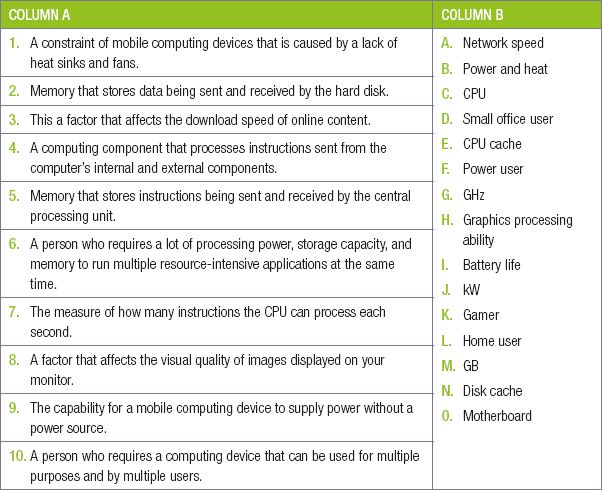
4.Determine which of the following factors should be considered for the following performance issues:
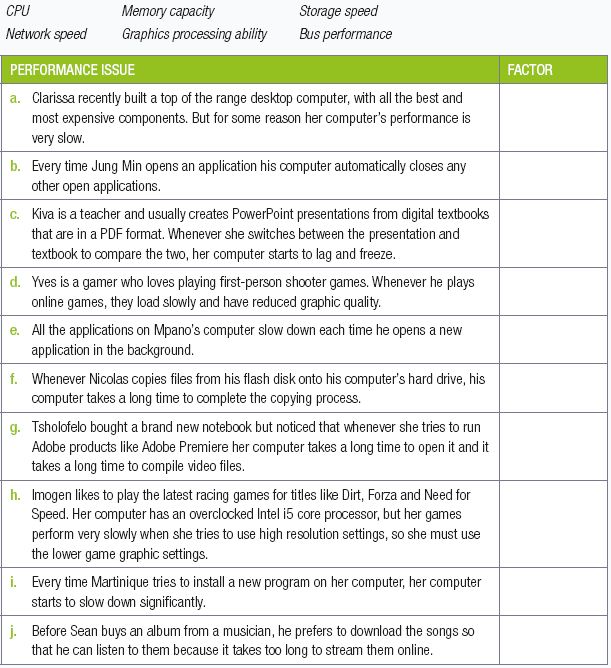
5.Consider the following 3 users:
a.Ahmed is a freelance graphic designer that travels a lot for business.
b.Belinda is a banker that must regularly check and edit accounting spreadsheets.
c.Nkosi is a professional gamer that plays at international gaming tournaments.
5.1.Which type of computer would be best suited for each user? Give ONE reason for each answer.
5.2.What type of user do you think Ahmed is? Give a reason for your answer.
5.3.Based on Belinda’s computing requirements, would she benefit from using a smartphone or a mobile computer. Give TWO reasons for your answer.
5.4. a.Name ONE piece of computing hardware Nkosi should financially invest in upgrading. MentionTWO benefits of upgrading this piece of hardware.
b.Other than being potentially expensive, mention ONE other disadvantage or problem that could occur because of Nkosi upgrading this piece of hardware.
6.Tokozile is a young entrepreneur who wants to open a computer centre for tourists in Cape Town. Her goal is to have 16 computers with high-speed internet that can be used by tourists to browse the internet or send messages home. However, she would also like the computers to be able to play modern multiplayer games so that youths from the area will visit her centre.
She has obtained the following two quotations for her centre.
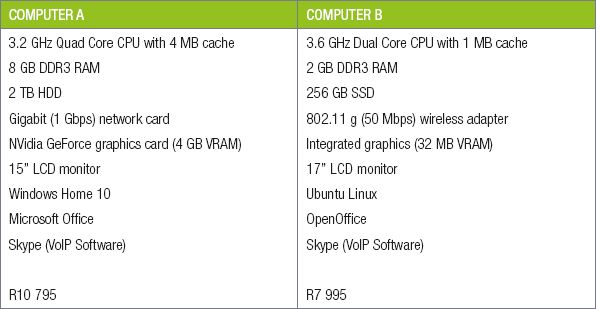
She starts her comparison by looking at the CPUs of the two computers.
a.Name TWO manufacturers of CPUs.
b.One CPU is a “dual core” CPU, while the other is a “quad core” CPU. What do these terms mean?
c.Which CPU will be faster for multitasking? Give reasons for your answer
d.The two CPUs have different amounts of cache memory. Define the term cache memory?
e.Tokozile expects that some of her customers will want to play games on the computers. Advise her on which computer (according to the quotations) would be best for games and why.
f.The computers not only have different hardware, but also different software. List the operating systems installed on each computer.
g.Which computer’s software will be the most expensive. Give reasons for your answer.
h.The operating systems of both computers support multitasking and multithreading. Define these concepts and explain how they differ.
|
Previous
Chapter 2: Database design concepts
|
Table of Contents |
Next
Chapter 4: Social implications
|

