1.4 Computer performance
|
Next
Chapter 2: Software
|
 CHAPTER OVERVIEW
CHAPTER OVERVIEW
| Unit 1.1 | Motherboard |
| Unit 1.2 | Purpose and role of cache memory and caching |
| Unit 1.3 | Memory as part of a computer system |
| Unit 1.4 | Computer performance |
 Learning outcomes
Learning outcomes
At the end of this chapter you should be able to
- describe the motherboard
- describe the purpose and role of the motherboard
- describe the purpose and role of components that form part of the motherboard
- describe the purpose and role of expansion cards
- explain how data is transferred between computer components
- describe caching and web caching
- describe memory as part of a computer system
INTRODUCTION
In Grade 10 you learned about several different input-, processing-, output-, and storage devices. In this chapter you will look at hardware and extend your knowledge while learning more about the component connecting these devices – the motherboard. You will also learn about computer memory, including RAM and ROM, in greater detail.
In Grade 11 we introduce new and interesting concepts and expand your knowledge of computers and computer programming. To make sure this new knowledge is placed in the context of information you already understand, each chapter starts with a brief overview of the core concepts covered in Grade 10. This gives you an opportunity to refresh any knowledge you might need to understand the concepts being taught in this chapter. If there are concepts covered in the Grade 10 overview that you struggle with, the ‘In a Nutshell’ link allows you to jump directly to the appropriate section in the Grade 10 textbook so that you can revise any work.
HARDWARE IN A NUTSHELL
Computer hardware refers to the physical components that make up a computer. This includes devices that stand on their own like monitors and keyboards, but also components inside the computer like the CPU and motherboard. Hardware can be grouped into the following categories:
- Input devices: any device that allows you to add data to a computer, like a keyboard, mouse, camera or microphone.
- Memory: the storage space in a computer where data is temporarily kept while it is being processed.
- Output devices: a device that takes data from a computer and makes it available to the user in a way the user understands. Examples include monitors, speakers and printers.
- Storage devices: a device that stores data permanently. Different storage devices like hard disk drives, CDs and flash drives simply store different amounts of data.
- Processing devices: the computer devices responsible for implementing instructions and doing calculations. You learned about two processing devices: CPUs and GPUs.
- Communications devices: devices, such as modems and routers, that allow a computer to connect to other computers on a network.
All these devices are connected inside a computer by the motherboard, a printed circuit board (or PCB).

New words
CPU – the processing unit responsible for processing general instructions
GPU – the part of a computer responsible for processing the instructions that create a picture on the screen
 Activity 1.1
Activity 1.1
1.1.1Fill in the missing words in the crossword puzzle below.
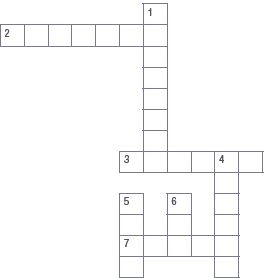
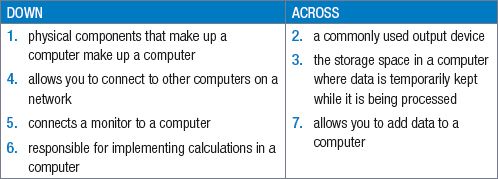
UNIT
1.1 Motherboard
Imagine you are a computer. As a computer, your body parts act as input devices. They take signals from your environment, translate them into electrical signals and send them to your brain. For example, if it is too cold or warm. Your brain is like the processing device (or CPU). It receives millions of signals from your environment, interprets them, makes decisions and finally sends commands to your body. These commands are received by output devices that convert the decisions from your brain into something visible that people can see. For example, you will put a long-sleeved top on if it’s cold.
In a similar way, a computer’s motherboard is responsible for connecting all the hardware devices and sending signals from one device to the next.

Did you know
There is often nothing wrong with the arms and legs of quadriplegics (people who are unable to use these limbs). Instead, damage to the spinal cord prevents them from sending a signal to their limbs, which, in turn, prevents them from using these limbs.
PURPOSE AND ROLE OF THE MOTHERBOARD
The motherboard is a large printed circuit board with specific slots for every hardware component, which have been designed so that only the correct components will fit. In principle, the motherboard performs four key tasks. It:
- provides physical structure for other hardware.
- connects the hardware.
- provides power to the hardware.
- sends signals between the hardware.

QR CODE
COMPONENTS AS PART OF THE MOTHERBOARD
The following image shows where most of the important devices are connected to the motherboard.


Animation
Animation showing a motherboard, then zooming in on the following slots:
CPU RAM ROM PCIe PCIe x16 (for the graphics card) SATA Power

The motherboard connects all the hardware, if you look closely in the image below, you will notice that there are lines all over the motherboard. These are the circuits that transfer data between different components.

Looking at Figure 1.2 you may also notice that the circuits are not always the same width. This is because the width of a circuit determines how much data it can carry, with wider circuits being able to transport more data. For example, a component like the GPU requires very wide circuits because it is responsible for receiving and sending millions of instructions each second, while a 3,5 mm sound port might require a lower width circuit.
Processing devices which do the hard work of manipulating the data and performing the calculations needed by your computer. These devices receive the data from the RAM, perform sets of instructions, and returns the processed data to the RAM. The two most important processing devices in modern computers are Central Processing Unit and Graphics Processing Unit. The most important components that can be connected to the motherboard are shown in the table below.

QR CODE
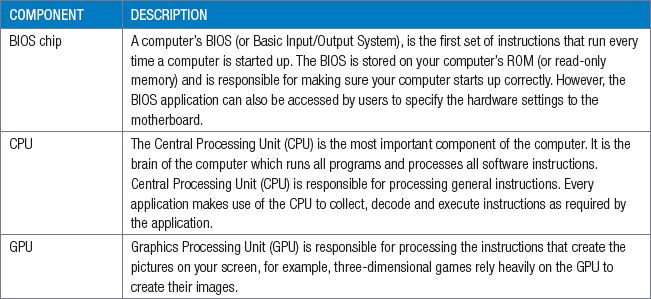
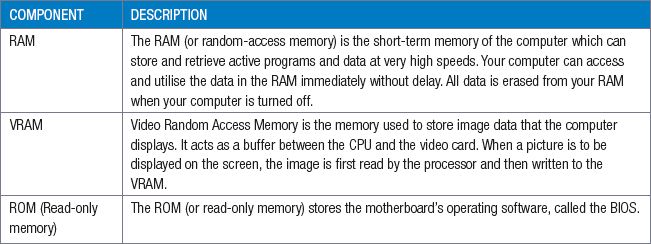
MOTHERBOARD SLOTS

Did you know
To prevent damage to the CPU, a Zero insertion force (ZIF) socket is a type of socket or electrical connector that needs no force for insertion. The CPU is placed on it and clamped into position.
To connect these components (as well as other, expansion components) to the motherboard, motherboards contain several slots. These slots include:
- CPU slot: The CPU socket (also called the ZIF socket) is used to connect the CPU to the motherboard. Intel and AMD each have their own sockets, and each brand occasionally change their standard socket when a new generation of CPUs is released.
- DIMM slot: The DIMM slot is used to connect the computer’s RAM to the motherboard.
- PCI/PCIe: The Peripheral Component Interconnect (PCI) or PCI express slots allow you to plug additional hardware like a GPU, sound card, ethernet card or Wi-Fi card into the computer.
- GPU/PCIe x16: this is a high-speed slot generally used for the computer’s graphics card since it receives and sends the most data.
- SATA: The Serial AT Attachment (SATA) port is used to connect internal storage devices such as hard drives to the computer.
- Power: the main power connection connects the motherboard to the power supply which connects to a normal household power outlet. This supplies power to the motherboard and all connected components.

MOTHERBOARD BUSSES
The path connecting different components on a motherboard is called a bus. Buses are not just the electrical circuit, but the whole communication system between two devices, including the hardware components (such as the port and the circuit), and the electrical conductors, the communication format and the software. A single bus can allow multiple simultaneous connections between components. For example, a single USB (universal serial bus) can receive and send information to multiple USB devices at the same time.

New words
bus – a communication system transferring data between components inside a computer, or between computers
In other sections of the motherboard, data may be transferred using point-to-point connections. These connections are made directly between two components on the motherboard and do not allow additional connections to be made. These point-to-point connections are typically built into the motherboard and CPU to allow them to communicate more easily.
The motherboard bus is a set of wires that connects one part of the motherboard to communicate with other parts of the motherboard. It also serves as an interface between the CPU and various external devices. The motherboard bus can be one of two types:
- An internal bus is the communication highway of the motherboard, sending data and instructions to the different parts within the motherboard. It links the different parts of the computer to the CPU and the main memory.
- The external type of motherboard bus (expansion bus) is the interface for peripheral devices like hard disks, CD-ROM drives, and flash drives to get connected to the CPU. The shape of each interface is unique preventing one from plugging a device to a wrong port, which could cause damage to the device while being connected to the CPU.

Take note
See Figure 1.5 on page 8 below for more information.
All buses have:
- A control bus, which is used by the CPU to send signals to the different parts of the computer system to keep the actions of the different parts coordinated.
- A data bus, which provides the path to transfe data and instructions among the different components of the computer. It is assisted by the address bus, which provides the physical address of data in the system memory to help data transfers.
- A power bus, which energises the different components of the computer system.
MODULAR DESIGN
Computers are built using a modular design. This means that, rather than being made from a single component, it is built from several different components (or modules). Because components are not built into the motherboard (or soldered onto the motherboard), you can remove or replace these components with new components at any time. This allows you to create thousands of different computers with different components, different speeds and different abilities.
For example, if you wanted to build a computer for use in the IT class, you might buy a motherboard and then add an entry level CPU (like an Intel Core i3), 4 GB of RAM and a 500 GB hard drive. In contrast, you could use the exact same motherboard to build an incredible gaming PC by adding more RAM, one or two GPUs and replacing the Intel Core i3 CPU with a Core i5 or Core i7 CPU. The table below compares the two different computers.
The modular design also means that you can repair or replace individual parts of the computer. If a component such as a RAM module stops working for some reason, then you can replace just that RAM module and not have to buy a whole new computer.
Table 1.1: Comparison between two computers
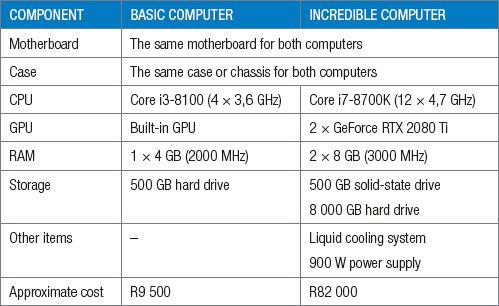

Did you know
In September 2014, an internet user called The Stilt overclocked his AMD CPU from its normal speed of 4 000 MHz to an incredible 8 722 Mhz. By 2018, this was still the highest speed a normal desktop CPU has ever run at! However, the CPU generated so much heat at this temperature that liquid nitrogen (which has a temperature of -196 °C) had to be poured directly onto the CPU to keep it cool.
PURPOSE AND ROLE OF EXPANSION CARDS
As you saw in the list of motherboard slots, the PCI and PCI-express slots allow you to add (or expand) the features of your computer through the use of expansion cards. These are circuit boards for computer components that are purchased separately and use the PCI or PCI-express slots to connect to your computer.

Popular examples of expansion cards include:
- Ethernet card that allows you to connect to a wired network.
- Wi-Fi card that allows you to connect to a wireless network.
- Sound card for improved sound quality or surround sound capabilities.
- TV Capture card that allows you to capture videos and store them on your computer.
- Storage controller that allows you to add additional or faster hard drives.

Did you know
GB is the abbreviation of both the terms, gigabit and gigabyte. However, gigabit is usually abbreviated as Gb while gigabyte is usually abbreviated as GB. The main difference between a GB and a Gb is that GB refers to a computer’s storage capacity whereas Gb refers to speed. A bit is also eight times smaller than a byte.
FLOW/TRANSFER OF DATA BETWEEN COMPONENTS
After reading the information on the components of the motherboard we will see that the basic routes the motherboard uses to transfer these signals are shown below:
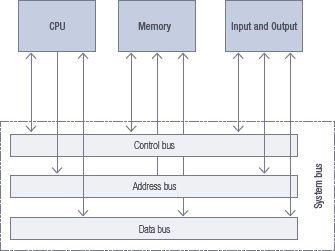
 Activity 1.2
Activity 1.2
1.2.1Choose the correct answer.
a.Which of the following is NOT a key task of the motherboard?
A.It provides physical structure for other hardware.
B.It connects the hardware.
C.It uses a combination of capacitors and transistors to store data.
D.It provides power to the hardware.
E.All of them.
b.What is the motherboard?
A.It is the part of the computer where the data is stored and from where memory can only be retrieved but not overwritten or deleted during normal operation.
B.It is the part of the computer that transfers data between components
C.It is a circuit board for computer components that are purchased separately and use the PCI slots to connect to your computer.
D.It is the first set of instructions that run every time a computer is started up.
E.It is a large printed circuit board with specific slots for every hardware component, which have been designed so that only the correct components will fit
c.What is the CPU?
A.It is the brain of the computer which runs all programs and processes all software instructions
B.It is the short-term memory of the computer which can store and retrieve active programs and data at very high speeds
C.It stores the motherboard’s operating software, called the BIOS.
D.All of them
E.None of them
d.What is the purpose of the USB port?
A.This port allows for connecting to a monitor, or on a laptop, to an additional analogue monitor
B.It provides a connection to a keyboard, mouse or other electronic devices such as cell phones or external hard drives.
C.This port allows a computer to be connected to a network of other computers, printers, servers and routers using a physical network cable
D.This port allows high quality image and sound output from the computer to TV screens.
E.It allows the connection of earphones or speakers to the computer
e.How is data transferred in a motherboard?
A.Using light (optical)
B.Using electromagnetic signals
C.Data is not transferred on a motherboard
D.Using point-to-point connections and buses
E.All of the above
f.What is a computer’s BIOS?
A.It is a way to increase the speed of your computer drastically.
B.It is the first set of instructions that run every time a computer is started up
C.It is part of the operating system
D.It is short for Best Input / Output System
E.All of the above
g.What does it mean that a computer has a modular design.
A.Its looks like a cube/rectangle.
B.It consists out of one solid module or block.
C.It is built from several different components or modules
D.None of the above
h.Which one is NOT an example of an expansion card?
A.A Wi-Fi card that allows you to connect to a wireless network
B.An ethernet card that allows you to connect to a wired network.
C.A sound card for improved sound quality or surround-sound capabilities
D.A TV Capture card that allows you to capture videos from your television and store them on your computer
E.A hard disk drive that allows your computer to store more data.
1.2.2Choose a term/concept from COLUMN B that matches a description in COLUMN A. Write only the letter next to the question number (e.g. 2.1 – A). There can be more than one answer to a question.
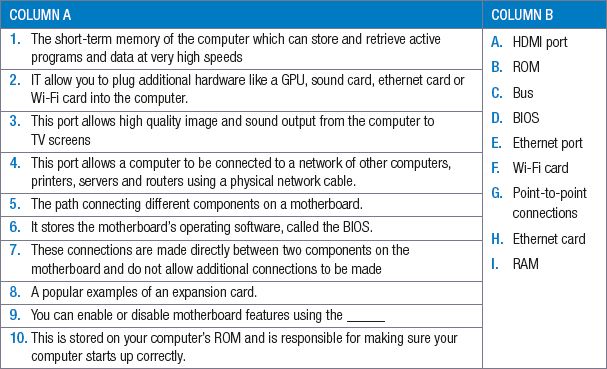
1.2.3Your younger brother suggests that you upgrade the BIOS of the older motherboard for the motherboard to be faster and more powerful.
i.What is the BIOS?
ii.List the FOUR main tasks of the BIOS.
iii.Where is the BIOS stored?
1.2.4Look at the following two advertisements for desktop computers and answer the following questions.
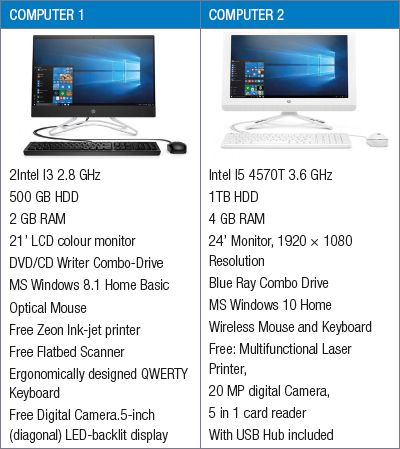
a.Explain why, in Computer 2, the storage specification must be bigger than the memory specification.
b.What is the speed of the CPU given in the specifications of Computer 2?
c.What is the main function of the hard drive?
d.Identify the following equipment from each computer:
i.Motherboard
ii.RAM
iii.Output devices
iv.Storage devices
UNIT
1.2 Purpose and role of cache memory and caching
Caching is a technique used by computers to store data that is likely to be used soon, in a faster form of memory so that it can be accessed more easily. Certain components, like the CPU, have a small amount of physical cache memory built into them so that they can quickly access the information they need, rather than waiting for the information to be sent to them through the busses.
Caching refers to the use of a faster medium to prevent a slower medium from slowing down the performance of a computer.
There are three important forms of caching:
- CPU cache: the difference in speed between a computer’s CPU and RAM has recently become too large. As a result, the RAM cannot provide all the information the CPU needs. This means that the CPU would waste time waiting for data and instructions to come from the RAM. This would then cancel out the advantage of having a fast CPU. To prevent this problem, many CPUs now have a small, high-speed cache built into the CPU, where it can temporarily store a small amount of the data it needs.
- Disk cache: a small amount of RAM that is built into a hard disk drive. It stores data being sent or received by the hard disk plates for a short period of time. In this situation, the RAM works faster than the storage.
- Web cache: a small area on a computer’s hard drive where images and pages from the world wide web are stored. This allows you to quickly load those images from your computer (rather than over a slow internet connection) the next time you open a page. In this situation, the Hard drive works faster than the internet connection.

New words
world wide web – refers to the millions of websites that are hosted on the internet
 Case Study Cache, RAM and storage
Case Study Cache, RAM and storage
To better understand the relationship between your computer’s cache, RAM and storage, you can think about a scenario in which you would like to purchase something. Your money can be stored in three places:
1.Your pockets (cache)
2.Your wallet (RAM)
3.Your bank account (hard disk)
The easiest and quickest way to get access to your money is if you already have money in your pockets. If this is the case, you can pay and immediately receive your item. However, your pockets do not have much space for money and any money found in your pockets is removed when you wash your pants. Cache works in the same way in that it is the quickest way to store small amounts of data but is cleared frequently.
The second easiest way to get access to your money is to look in your wallet. While a wallet allows you to store more money (generally, enough money to do shopping), it also takes more effort to look for this money. In the same way, RAM generally allows you to store the data you will need at any time but does not allow you to permanently store your data.
The slowest way to get access to your money is to go to the bank. This takes a much, much longer time, but the bank allows you to store much larger amounts of money. As a result, whenever you make a big purchase (such as a house or a car), you will need to go to the bank. In a similar way, your hard drive is much slower than either RAM or your cache, but it also allows you to permanently store thousands of times more data. Whenever you open a new program, your computer slowly reads this data from your hard drive into your RAM, from where it can be accessed more quickly.
UNIT
1.3 Memory as part of a computer system
Let’s continue using the metaphor of the human body. In the human body, there is one critical element that you still need so that you can make decisions – that is, your memory. For example, when you see a fire burning, you do not need to do any calculations to know that you should keep your hand out of the fire. Instead, you learned that information through your life experiences and it is stored in your memory. You can therefore decide what to do without calculating everything from first principles.
In a similar way, a computer also needs a memory to store information. A computer has three important types of memory. These are:
- RAM (short-term memory)
- storage devices (long-term memory)
- ROM (read-only memory).
In this unit, we briefly discuss each of these types of memory.

Did you know
The BIOS is stored permanently on your computer’s ROM, rather than its hard drive, since your motherboard cannot access the hard drive until it has loaded the settings from the BIOS. Since the ROM is connected directly to the motherboard, the motherboard is programmed to communicate with the ROM without needing any additional instructions.
ROM
As you have learned, the read-only memory (or ROM) stores the computer’s BIOS. As the name suggests, your computer’s read-only memory can only be retrieved but not overwritten or deleted during normal operation. This prevents the accidental deletion of the instructions needed to use the computer.
You may be wondering how ‘read-only’ memory can be used to store a user’s settings. As the ROM cannot be changed normally, the settings are saved on a tiny piece of memory connected to the ROM called the CMOS. Unlike the ROM, the CMOS needs to have power to keep its data. To ensure that the CMOS continues to store the BIOS settings (even when the computer is turned off and disconnected from power) the CMOS is connected to a small battery.
RAM
In your day-to-day life, you need your short-term memory to remember the things you are working on. For example, while you are driving a car, you always need to be aware that you are driving a car. Forgetting this for even a few seconds could result in a serious accident! Short-term memories are thus memories that are readily accessible.
On a computer, all active programs and data that is currently being worked on is stored in its RAM. Since the RAM is closely connected to your CPU and has very high read and write speeds, it can ensure that your CPU has access to all the data it needs when it needs the data. Without RAM, your computer would need to read and write all data it is using to your hard drive, which is much slower than the RAM. As a result, your CPU would spend a lot of time waiting for data to be loaded.

Examples of data stored in RAM include:
- information currently shown on the screen.
- applications running in the background.
- instructions the computer is busy with.
- instructions the computer might need next.
- data the computer might need next.
Since RAM is only used for short-term memory storage, it is cleared the moment you turn off your computer.

QR CODE
TEMPORARY AND PERMANENT STORAGE
In general, computer storage and memory can be grouped into temporary storage and permanent storage solutions. Temporary storage solutions are typically managed directly by the computer and all data is removed from the temporary storage once the computer is turned off.
Temporary storage includes:
- RAM: RAM is electronic memory and comprises of a combination of capacitors and transistors to store data. RAM is temporary memory used to store data that the computer is currently using. RAM is volatile since all information is cleared from the RAM once the computer is restarted.
- Cache memory: Cache memory is also called CPU memory. It Is very fast and works directly with the CPU to store small amounts of information that may be needed by the CPU.
- Disk cache memory: Instead of the CPU having to wait for data to be stored on a slow hard disk, it sends the information to be saved to the disk cache memory. From the disk cache, the data is written to the hard drive, which stores it permanently.
Permanent storage includes:
- Magnetic: Magnetic tape and hard disk drives use magnetic properties to store and retrieve information. This allows large amounts of information and programs to be stored permanently, although the devices take longer to write and read the information than RAM.
- SSD (Solid State Drives): As with RAM, SSDs store data on a chip, which means that it uses electricity to store data rather than magnetism like conventional hard drives or lasers like DVD drives. However, unlike RAM, SSDs can store data permanently. SSDs are faster but more expensive than a hard disk drive.
- Flash drives use the same technology as SSD’s but usually have a smaller capacity and are designed to be a portable form of storage.
- Optical storage media: CD, DVD and Blu-ray disks are cheap, portable media that can be used to store data. While these disks can have a high capacity, they are slower to read from and write to than all the previous storage types.
The table below summarises the biggest differences between RAM, storage devices and ROM.
Table 1.2: Differences between RAM, storage devices and ROM
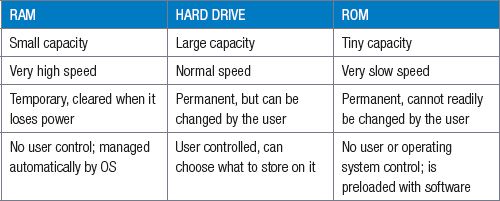
 Activity 1.3
Activity 1.3
1.3.1Indicate whether the following statements are TRUE or FALSE. Write ‘true’ or ‘false’ next to the question number. Correct the statement if it is FALSE. Change the underlined word(s) to make the statement TRUE. You may not simply use the word ‘NOT’ to change the statement. NO mark will be awarded if only FALSE is written down.
a.Without ROM, your computer would need to read and write all data it is using to your hard drive, which is much slower and as a result, your CPU would spend a lot of time waiting for data to be loaded.
b.The reason why BIOS settings can be stored on the ROM, is because the CMOS continues to store the BIOS settings when the computer is switched off as it is connected to a small battery.
c.Since RAM is only used for short-term memory storage, it is saved the moment you turn off your computer.
d.Magnetic tape and hard disk drives use magnetic properties to store and retrieve information, allowing large amounts of information and programs to be stored temporarily.
e.Hard drive has a large capacity and normal speed. It can be a permanent storage device and is user controlled.
f.Caching refers to the use of a faster medium to prevent a slower medium from slowing down the performance of a computer.
g.CPU-cache is a small amount of RAM that is built into a hard disk drive. It stores data being sent or received by the hard disk plates for a short period of time.
h.The hard drive is much slower than either RAM or cache, but it allows you to permanently store a lot more data.
1.3.2The following image indicates the sizes of L1 and L2 cache memory.
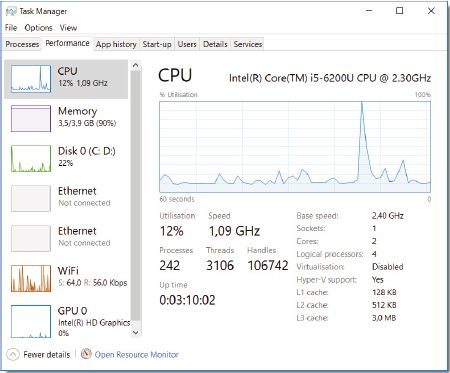
a.What is cache memory?
b.What is the purpose of caching?
c.Why does cache memory improve the performance of the CPU in a computer system?
1.3.3Peter placed a magnet next to his computer case. Now his computer does not load the operating system. Explain what could have happened.
1.3.4You are helping one of the technicians evaluate the IT setup in an office complex. You meet with the complex management to decide on a few issues.
a.The chairman wants to know what RAM and ROM are. Explain what they are, giving ONE example of each.
b.One member says he has heard that one can use a hard drive as RAM, so he suggests they save costs and leave out the RAM. Is this true? Explain your answer.
c.Name THREE expansion cards which can connect into the motherboard slots.
d.One committee member says he thinks it would be good if all the new motherboards have upgraded cache memory, but he says he cannot find it. Explain where this cache memory is and why it cannot be upgraded.
UNIT
1.4 Computer performance
Having looked at some of the differences between mobile technologies and traditional desktop computers, it is useful to see exactly how the different computer components influence the performance of a computer or smartphone. The four specific components have already been discussed in the previous units, Table 1.3 summarises the most important components of a computer, as well as the factors affecting their performance.
Table 1.3: Hardware components
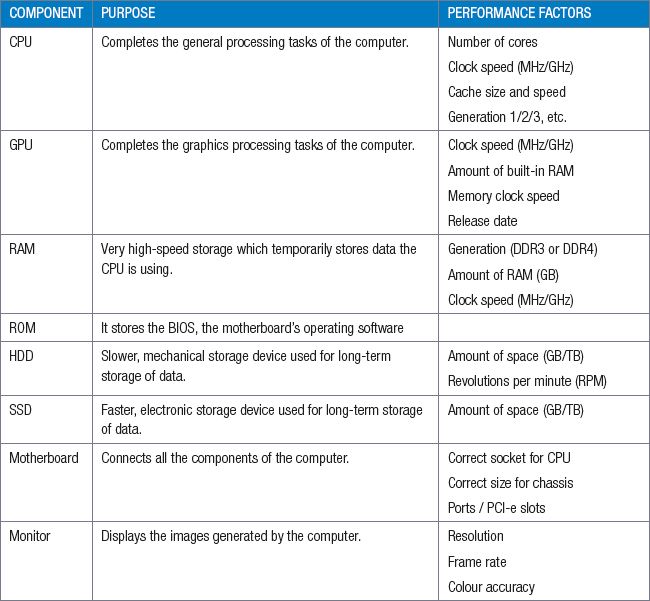
Computer performance can be seen and experienced by the amount of useful work that is accomplished by a computer system. The work that is performed can be measured in terms of accuracy, efficiency and speed of executing computer program instructions to show level of computer performance.
High performance computers typically involve one or more of the following factors:
- Short response time for a given piece of work.
- High throughput which refers to the rate of processing work.
- Low utilisation of computing resource(s).
- High availability of the computing system or application.
- Fast (or highly compact) data compression and decompression.
- High bandwidth.
- Short data transmission time.
What’s most important in terms of computer performance, depends on the intended use of the computer. With so many options of speeds of a CPU and the number of processing cores, to the size and speed of the RAM all work together to enhance the overall performance of a computer system.
A single slow component such as a standard hard drive in a high-end computer as shown below would impact the performance significantly of the computer system.
Table 1.4: Computer Performance comparison

The best way to evaluate hardware components is by doing online research. Websites like Anandtech and Guru3D.com specialises in testing hardware and will be able to tell you exactly how much faster one component is than another. They will also provide you with up-to-date information on which components are the best and most cost-effective to purchase.
A factor affecting a computer’s performance is the speed of the storage devices. In the previous Units, you saw how the capacity of the RAM affects your computer’s performance. However, before the data can be stored in your RAM, it needs to be loaded from your storage device. If the storage device has a low speed, it might take a long time for the information to be loaded into your RAM, causing your computer to slow down.
Storage speed is especially important in five situations:
- When opening a program or opening a large data file, at which point all the data needs to be transferred from your storage device to your RAM.
- When loading your operating system, since all your operating system’s data and processes need to be loaded into your RAM.
- Installing large applications on a storage device, since the new files need to be created on the storage device.
- When storing large amounts of data on a storage device (such as saving a large video to hard drive).
- When transferring data between two storage devices (such as copying files from one drive to another).
 Activity 1.4
Activity 1.4
1.4.1Choose the correct answer.
a.What is the purpose of the CPU?
A.Completes the graphics processing tasks of the computer.
B.Completes the general processing tasks of the computer
C.Slow, long-term storage of data used on the computer
D.Fast, long-term storage of data used on the computer
b.What is the purpose of the GPU?
A.Completes the general processing tasks of the computer
B.Slow, long-term storage of data used on the computer
C.Connects all the components of the computer.
D.Completes the graphics processing tasks of the computer
c.What is the purpose of the ROM?
A.It stores the BIOS, the motherboard’s operating software
B.Connects computers to a network and the internet.
C.Fast, long-term storage of data used on the computer.
D.Very high-speed storage which temporarily stores data the CPU is using.
d.What is the purpose of the HDD?
A.Very high-speed storage which temporarily stores data the CPU is storing
B.Very high-speed storage which temporarily stores data the CPU is using
C.It stores the BIOS, the motherboard’s operating software
D.Slow, long-term storage of data used on the computer.
e.What is the purpose of the router?
A.Displays the images generated by the computer.
B.Connects all the components of the computer.
C.Connects computers to a network and the internet.
D.Completes the general processing tasks of the computer
1.4.2Choose a term/concept from COLUMN B that matches a description in COLUMN A. Write only the letter next to the question number (e.g. 1–A).
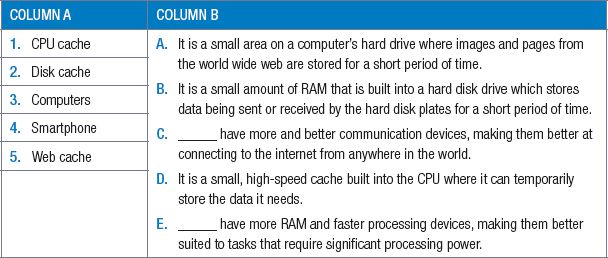
1.4.3Choose the correct answer.
a.What causes a computer program to stutter, stall, or take a long time to complete a task?
A.All three
B.The speed of the storage device.
C.Slow CPU.
D.A RAM capacity that is too small.
b.What is the speed of the CPU a direct measurement of?
A.The CPU’s clock speed.
B.Network speed
C.How many instructions it can complete per second.
D.The computer’s cache and RAM.
c.When does low network speed affect a computer’s performance?
A.When switching between two open applications.
B.When storing large amounts of data on a storage device.
C.When loading your operating system.
D.When watching multimedia over the network.
1.4.4Choose the answer and write ‘true’ or ‘false’ next to the question number. Correct the statement if it is FALSE. Change the underlined word(s) to make the statement TRUE. (You may not simply use the word ‘NOT’ to change the statement.)
a.When programs stutter, stall or take a long time to complete a task, the CPU is too slow.
b.The speed of the CPU and its ability to run multiple processes have a direct effect on the CPU’s performance.
c.The speed of the CPU is a direct measurement of how many instructions it can complete per minute.
d.The CPU’s clock speed indicates how frequently it will complete an instruction per second.
e.The CPUs ability to do a single task determines how good it is.
f.Data that the computer is using, is permanently stored by the cache and RAM.
g.Since the cache and RAM are both much faster than the computer’s hard drive, this ensures that the CPU has access to the data it needs.
h.If a computer’s RAM capacity is too small, using the computer will become much slower as information needs to constantly be added to and removed from the CPU.
i.Your computer (or CPU’s) cache is a slower form of memory, used to send and store all the information the CPU needs.
j.Storage speed is unimportant when opening a program or a large data file.
k.Storage speed is important when loading your operating system.
l.Network speed also affects the computer’s performance. If the time to download a video is shorter than the video time, the video will stutter if you try to play it on YouTube.
m.The network speed will negatively affect a computer’s performance when downloading applications or games from the internet.
n.Buses are the electrical circuit as well as the whole communication system between two devices, including the hardware components, the electrical requirements, the communication format and the software.
o.A faster GPU will allow you to browse the web much more quickly.
1.4.5Answer the following questions in your own words:
a.Which four computer components can have a significant impact on a computer’s performance?
b.Why does the speed of a storage device determine how quickly a new program opens?
c.Why does the computer become slower if the RAM’s capacity is too small?
1.4.6After owning the same computer for many years, you decide to upgrade your computer by purchasing a new CPU. Fortunately, the CPU still uses the same socket as your motherboard, so you can install the CPU without replacing the motherboard. However, after using your new CPU for a few days, you are disappointed that it has not improved your computer’s speed as much as you hoped it would, especially in games.
With this scenario in mind, answer the following questions.
a.Although your computer has a brand-new CPU, you only have 2GB of RAM that is more than 10 years old. How can RAM affect the performance of your computer?
b.Thinking back, your HDD might be even older than your RAM and runs at only 5 400 RPM. How will this affect your computer’s performance?
c.Give three situations in which the speed of a hard disk drive is important.
d.Poor performance in games is often associated with a slow graphics card (or GPU). Why is this?
1.4.7Sandy has been experiencing the following problems whenever she is on the network. The webpages and web applications take a long time to open. She cannot download certain applications or games from the Internet. Whenever her computer starts downloading updates from the Internet, she knows it Is going to take forever.
a.What causes this to happen?
b.List at least THREE other problems that she Is most probably experiencing.
c.What can she do to fix her problems?
CONSOLIDATION ACTIVITY Chapter 1: Hardware
1.Choose the correct answer.
a.Which one of the following is true of the motherboard?
A.Provides physical structure for other hardware
B.Allows processing of data
C.Temporary storage of the computer
D.Permanent record of our programs and data
b.Which one is NOT a feature of RAM?
A.Small capacity
B.User controlled
C.Very high speed
D.Slow
c.The form of cache which stores data sent or received by the hard disk plates for a short time is called...
A.CPU cache
B.Disk cache
C.Web cache
D.None of the above
d.Which one of the following is the most important component of a motherboard?
A.CPU
B.RAM
C.ROM
D.GPU
e.Which ONE of the following represents access speed in descending order?
A.Cache, RAM, hard disk, CD
B.RAM, cache, CD, hard disk
C.CD, hard disk, RAM, cache
D.RAM, cache, hard disk, CD
f.When comparing RAM, ROM and a hard drive, which device is user controlled?
A.RAM
B.ROM
C.Hard drive
D.None
E.A, B and C
g.Which of the following are permanent storage devices?
A.Magnetic tape and HDD, SSD, flash drive, optical storage media
B.RAM, Cache memory, ROM, HDD, SSD
C.Magnetic tape and HDD, RAM, ROM
D.HDD, SSD, RAM, ROM
E.None of the above
h.What is an advantage of a modular computer design?
A.Broken components can be removed or replaced with new components at any time.
B.Modular design allows manufacturers to create thousands of different computers with different components, different speeds and different abilities.
C.The parts are easily interchangeable as long as the user uses parts that support the same standard interface
D.All of the above
E.None of the above
i.Which changes can the user make through the BIOS settings.
A.Clock speed of the CPU
B.Speed of the cooling fans
C.Voltage of the CPU
D.All of them
E.None of them
2.Choose the answer and write ‘true’ or ‘false’ next to the question number. Correct the statement if it is FALSE. Change the underlined word(s) to make the statement TRUE. (You may not simply use the word ‘NOT’ to change the statement.)
a.The Peripheral Component Interconnect (PCI) slots (or expansion slots) allow you to plug additional hardware like a GPU, sound card, ethernet card or Wi-Fi card into the computer.
b.The ROM is the short-term memory of the computer which can store and retrieve active programs and data at very high speeds.
c.The path connecting different components on a CPU is called a bus.
d.Hard drives use the same technology as SSD’s but usually have a smaller capacity and are designed to be a portable form of storage
e.The BIOS is the first program to run when a computer starts up.
3.List any TWO tasks that a motherboard performs.
4.What is an HDMI port? Do not just give what the abbreviation stands for.
5.List TWO ways HDMI ports can be used.
6.Briefly explain what a bus does and how it is used in a motherboard.
7.Your uncle has retired and has started a household tiles marketing business that he will run from home. He is planning to use two rooms in the main house and the garage, which is detached approximately 10 m away from the house, as a showroom to be fitted with multimedia display equipment. He has been reading a bit about computer hardware and software and needs clarification from you.
a.Most of his literature refer to the modular design of the computer system.
i.What does the term modular design mean?
ii.Give TWO advantages of modular design.
b.Most books that he reads state that the performance of the computer depends on the amount of RAM it has.
i.Expand the term/abbreviation RAM.
ii.Why is RAM essential for the computer?
iii.Give THREE characteristics of RAM.
iv.RAM is usually supplied as small, rectangular electronic boards. What are these boards called?
c.Your uncle has been told that the computer system uses caching as one of its techniques to speed up its operations.
i.Describe the term caching in a computer system.
ii.State the TWO types of caching found in the computer system.
iii.Identify TWO parts of the computer system which use caching.
8.You have decided to buy the following laptop for your start-up web designing business.
Use the laptop specifcations to answer the following questions
a.Identify the CPU manufacturer.
b.What is the speed of the CPU?
c.What is the size of the CPU cache and RAM?
d.Is it normal for the RAM to have a much higher storage capacity than the cache? Give reasons for your answer.

| Table of Contents |
Next
Chapter 2: Software
|




