3.1 Uses of common applications
|
Previous
Chapter 2: Hardware
|
Next
Chapter 4: Networks
|
 CHAPTER OVERVIEW
CHAPTER OVERVIEW
| Unit 3.1 | Uses of common applications |
| Unit 3.2 | Software enhancing accessibility, efficiency and productivity |
| Unit 3.3 | Interpreting system requirements |
| Unit 3.4 | Common software problems |
| Unit 3.5 | Social implications: User-centred design |
 By the end of this chapter, you will be able to:
By the end of this chapter, you will be able to:
- Explain why software is important.
- Identify some of the most commonly used software applications.
- Describe how software can enhance accessibility, efficiency and productivity.
- Understand the difference between web-based and installed applications.
- Interpret software system requirements.
- Describe some of the most common software problems.
- Explain the risk of using flawed software.
- Discuss user-centred design.
- Understand the social implication of software design.
INTRODUCTION
When you think of a computer, the first thing that comes to mind will probably be the physical components (the hardware). However, a computer would not be able to function without something giving instructions to the hardware. This “something” is called software. Software is a collection of computer instructions that tells the computer how to perform specific tasks. Software, in other words, tells a computer how to work.
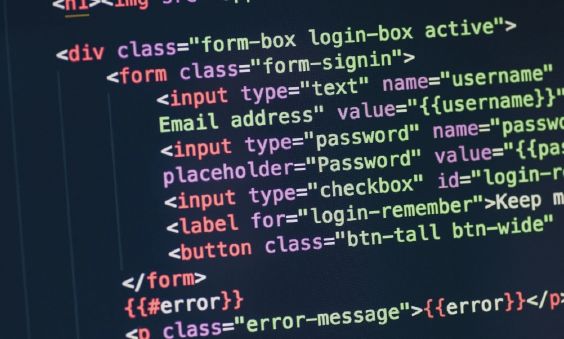
To better illustrate this, let’s look at the following scenario. Computer hardware is like a team of workers that can do many different jobs – for example, dig holes, mix cement, join wood, lay bricks, fit glass, pour a foundation, build a roof, and so on. The computer software is the lead builder, who tells each worker exactly what to do, where to do it and when to do it in order to build the house.

Something to know
Unlike the hardware components discussed up to this point (which have all been physical devices that you can hold in your hands), software is not a physical device that you can connect to the computer with cables. Software is stored on your computer’s storage device and it tells the different hardware devices how to handle the input they receive. As a result, hardware and software are said to be interdependent, which means neither of them can exist without the other one. Hardware cannot do anything without the software telling it what to do and software cannot exist without the hardware on which it runs.
In this chapter, we will take a closer look at some of the most commonly used computer applications, as well as software that enhances your productivity and efficiency. We will also discuss the most common software problems and why it is risky to use faulty software.
UNIT
3.1 Uses of common applications
Application software is a type of software that allows the user to perform a specific personal, educational, or business-related function. In short, application software refers to the computer programs that we use on a daily basis. Examples of these include the following:
- Word processing
- Spreadsheet
- Database
- Presentation
- Document management
- Web browsers
WORD-PROCESSING SOFTWARE
Word-processing software is a type of program that allows the user to compose, edit, format, save and print typed documents. Let’s take a look at some of the other features of word-processing software:
- Graphics: Word processors contain a variety of different backgrounds, clipart and colours that can be used. It also allows you to add images, photos and videos obtained from an external source.
- Templates: Word processors possess the ability to create templates that can be used to standardise documents. This is extremely useful if you have to write multiple documents that cover the same topics.
- Spell checker: Word processors come equipped with a built-in spell checker that will check your spelling and grammar. You can update the spell-checker’s database to include words that are not used very often, for example scientific names, such as Beauveria bassiana.
- Thesaurus: Word processors come equipped with a built-in thesaurus that will suggest similar words to the word that you are currently using.
If you are writing a letter, doing an assignment, or making a few notes, there are a few word-processing software applications that you can use. Table 3.1 shows examples of these.
Table 3.1: Types of word-processing software
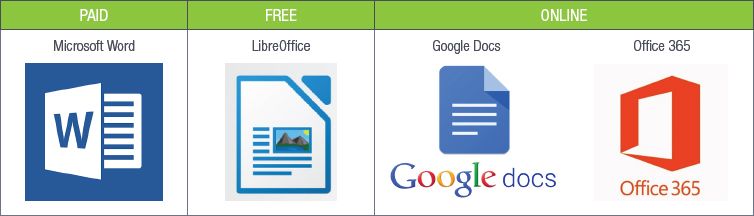
INSTALLED APPLICATIONS VERSUS WEB-BASED APPLICATIONS
Installed applications are applications that can be accessed on your computer without the need of an internet connection. Installed applications refers to software that is permanently installed onto the hard drive of the computer
The following table lists some of the advantages and disadvantages of using installed software.
Table 3.2: The advantages and disadvantages of using installed software
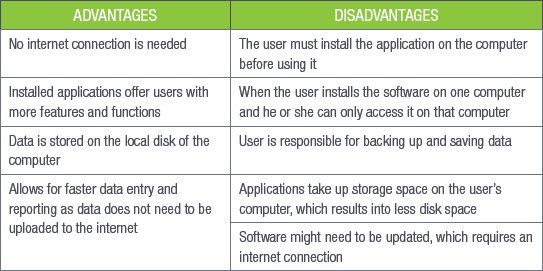
Web-based applications are stored on servers on the Internet or an Intranet. Users need an internet connection to access the software.
Table 3.3: The advantages and disadvantages of using web-based sof tware
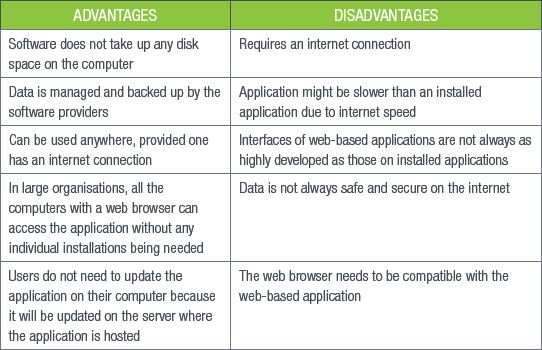
When trying to decide whether to use installed or web-based programs, look at your personal needs and situation. For example, if you do not have an active internet connection, web-based applications will not work.
SPREADSHEET SOFTWARE
Spreadsheet software is a type of program that sorts, arranges and analyses data in a table format. The user enters data into the columns and then the software performs various calculations.
Let’s take a look at some of the other features of spreadsheet software:
- Forms: The user can create forms that can be used for a variety of applications, including time sheets, surveys and review forms.
- Data analysis: The user can analyse the data that is entered into the workbook cells. This can be done using a variety of formulae available in the workbook, or through graphs (which can be created automatically with the Insert Graph function).
- Conditional formatting: The user can customise the data based on the content of the cells in the workbook. This can be used to highlight errors, identify important patterns in data, or to keep track of activities (for example, to show which employees have not been signing in with their time sheets).
- Sorting and filtering: Spreadsheets may contain a huge amount of data. To make it easier to find the data you need, spreadsheet software can sort and filter the data, based on your requirements.
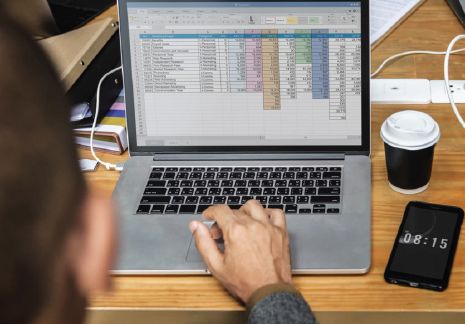
The following table lists some examples of spreadsheet software.
Table 3.4: Types of spreadsheet software
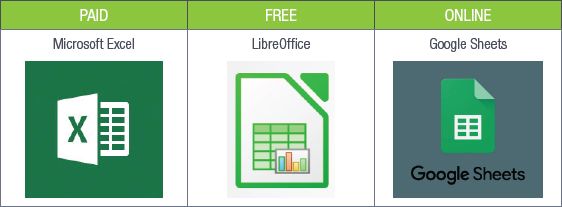
DATABASE SOFTWARE
Database software is designed to create and manage databases. A database is an organised collection of data, usually stored in the form of structured fields, tables and columns. With database software, the user can create, edit and maintain the database files, and sort, search for and retrieve information when needed.
Let’s look at some of the other features of database software:
- Security: One of the biggest concerns when working with data is how secure it is. With database software, a user can protect his or her data by giving only specific people access to the data.
- Permanent storage: Database software makes it possible to create a database that can store data permanently. To help with this, the software is equipped with a file backup and recovery system.
The following table shows some examples of database software.
Table 3.5: Types of database software
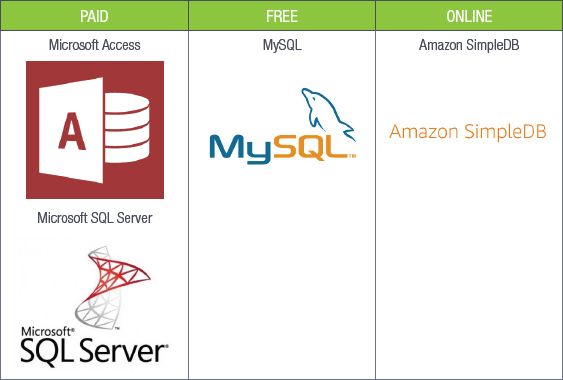
PRESENTATION SOFTWARE
Presentation software is specifically designed to help the user create and edit presentations in the form of a slide show. Presentations can include text, videos, or images.
Let’s take a look at some of the features of presentation software:
- Animation effects: Animation effects allow the user to add animations to the text and images on the slides. This helps to give the presentation a more interactive feel.
- Slide notes: Slide notes allow the user to add notes and comments to each slide. This is especially useful to add a description for an image or video.
- Transitions: Transitions allow the user to customise how the slides change when going from one slide to the next. This can help make the presentation “feel” like it is a video.
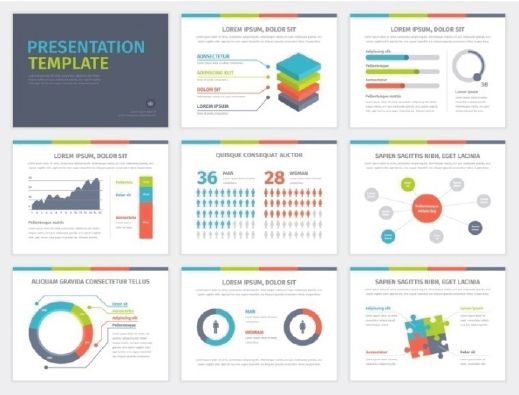
The following table lists some of the examples of possible presentation software.
Table 3.6: Types of presentation software
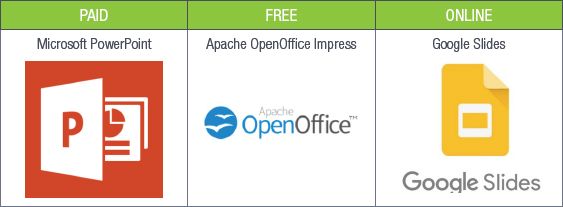
EMAIL SOFTWARE
Email software makes it possible for a user to compose and send email messages to other people using the internet, as well as to receive such messages. Email messages can include text, videos and images.
Let’s take a look at some of the other features of email software:
- Address book: The address book allows the user to store and sort the email addresses of friends, family and work colleagues.
- Mailing list: This makes it possible to send one email to multiple recipients.
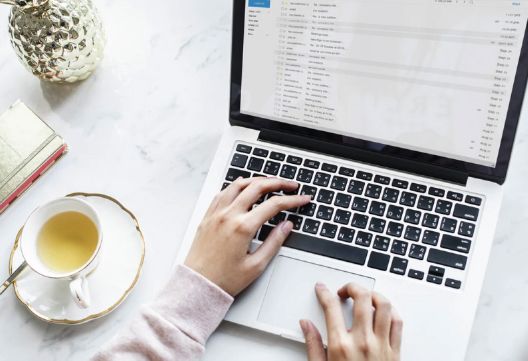
The following table lists some of the examples of email software.
Table 3.7: Types of email software
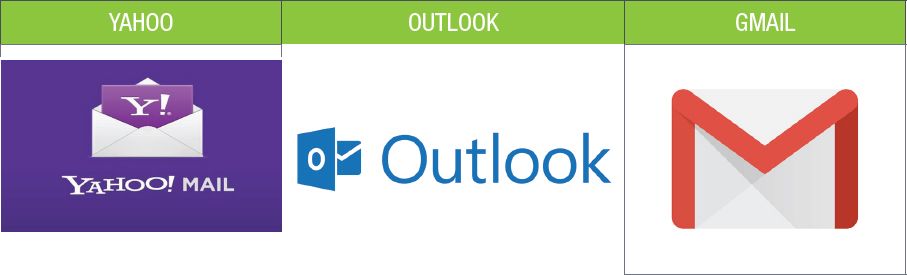
DOCUMENT MANAGEMENT SOFTWARE
Document management software is a type of program that allows the user to store, manage, and track electronic documents and images. One of the ways in which this is done is by converting the document to a PDF format, as it prevents the user or recipients from mistakenly making any changes to the document.
Let’s take a look at some of the other features of document management software:
- Password protection: This allows you to encrypt and protect your documents. Only people who have the correct password will be able to access and read the documents.
- Restricted access: Restricting the access to your documents allows only certain people to view specific documents. As with password protection, this helps to protect your documents.
- Version control: The software helps maintain version control by enabling you to see all the versions of a specific document, including its latest version.

WEB BROWSERS
A web browser is a software application that allows the user to access information on the internet. This is done by allowing the user to open and view web pages.
Examples of web browsers include the following:
- Microsoft Edge: This web browser comes pre-installed with any computer that runs on Windows 10.
- Google Chrome: This is a free web browser developed by Google.
- Firefox: This is a free open-source web browser developed by Mozilla.
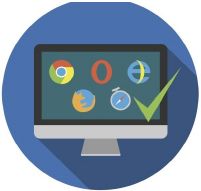
 Activity 3.1
Activity 3.1
1.Write down the correct answer for each of the following questions.
a.Which of the following are some of the features of email software?
A.Accessibility, multimedia, hyperlinks, updated
B.Password protection, restricted areas, version control
C.Instant messaging, address book, antivirus, mailing list
D.Security, permanent storage
b.Which of the following are some of the features of spreadsheet software?
A.Instant messaging, address book, antivirus, mailing list
B.Forms, data analysis, conditional formatting, sorting and filtering
C.Graphics, templates, spell checker, thesaurus
D.Accessibility, multimedia, hyperlinks, updated
c.Which of the following are some of the features of presentation software?
A.Graphics, templates, spell checker, thesaurus
B.Password protection, restricted areas, version control
C.Accessibility, multimedia, hyperlinks, updated
D.Animation effects, slide notes, transitions
2.Choose a term or concept from Column B that matches the description in Column A. Write only the letter next to the question number.
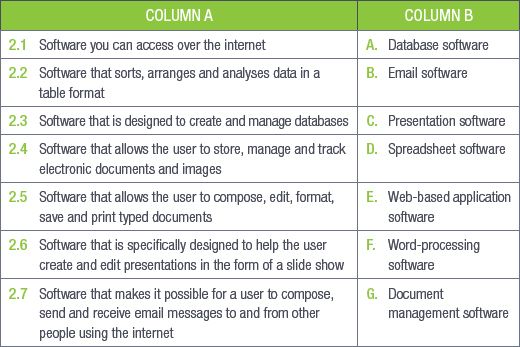
3.Say if the following statements are TRUE or FALSE. Correct the underlined word(s) if they are false.
a.Firefox is a web-browser developed by Microsoft.
b.Wikipedia is a free, online email software.
c.Google Maps is a free reference software, but it cannot work without an internet connection.
d.The serial key required for activating installed software is legally and freely given on the software application’s website.
e.One of the biggest concerns when working with data is the internet connection.
4.Answer the following questions:
a.What advantages do web-based applications have over installed applications?
b.A big disadvantage of web-based software is that an internet connection is required. Is this a limiting factor for most South Africans? Explain why.
c.List one example of each type of free software.
d.Name and explain four features of word-processing software, and give instructions on the necessary steps that have to be taken in order to use these features.
e.While installing software, you were not required to enter a product key. Give a reason as to why this occurred.
UNIT
3.2 Software enhancing accessibility, efficiency and productivity
In previous sections, we looked at why software is important. We also looked at the most commonly used programs. However, the usefulness of software is not just limited to you being able to use your computer. Software can also play an important role in helping to increase your efficiency and productivity, as well as improve the lives of people with disabilities.
To better illustrate this, we will look at the following examples of software that make our lives easier:
- Voice-recognition software
- Typing tutor or keyboarding skills
- Note-taking software
- Cloud applications
VOICE-RECOGNITION SOFTWARE
Voice-recognition or speech-recognition software is a type of program that allows the computer to take verbal commands from the user and then interpret them. It does this by converting the audio that is received from the microphone, to digital signals that the computer can understand. The signals are then compared to a database containing words and phrases, as well as the actions that should be performed.

HOW VOICE RECOGNITION WORKS | CADILLAC
Voice recognition has many advantages that help to make our daily lives better, including the following:
- Helping people with physical disabilities to use a computer
- Giving the option to make phone calls without having to touch a phone (which is very useful when driving especially)
- Using the software to search for information on the internet, for example using Siri or Alexa to search for a recipe while cooking
- Improving productivity as you can talk much faster than you can type or write
- Improving security, as your voice can be used as a security measure to help protect your data

The following table lists some examples of voice-recognition software.
Table 3.8: Types of voice-recognition software
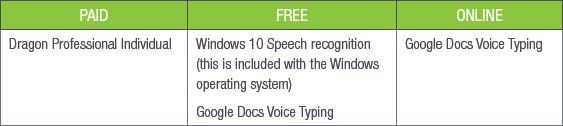
TYPING TUTOR OR KEYBOARDING SKILLS
A typing tutor is a type of software that teaches a user how to use the keyboard more effectively and accurately, as well as improve typing stamina and speed. The program supplies exercises in which the user must type certain words and phrases within a specific timeframe.
In order to make these activities more fun and interactive, many typing tutor programs have been designed in the form of a game. An example of this is the game “Typing War Master”. In this game, the objective is to protect your town by typing the words contained within the bombs falling from the sky. If you type the word correctly, the bomb disappears. If you mistype a word, the bomb falls and destroys a part of your town.
The following table lists some examples of typing tutors.
Table 3.9: Types of typing tutors

NOTE-TAKING SOFTWARE
Much like taking notes on a notepad, note-taking software allows the user to take digital notes on the computer. The notes are then recorded, organised and stored in a single place, allowing the user to search for specific documents without any hassle.
Note-taking software is not limited to just text; you can include images and videos.
Let’s take a look at some of the advantages of note-taking software:
- Your notes are stored on your computer, preventing them from getting lost.
- Your notes are always at hand and can be accessed as long as you have your smartphone or computer with you. There is also no risk of running out of pages on which to write.
- Note-taking software enables you to search for specific topics and information. This makes it much easier for you to work through the notes.

The following table lists some examples of note-taking software.
Table 3.10: Types of note-taking software

CLOUD APPLICATIONS
Cloud computing is a new technology that allows the user to store information, or use applications on the internet, instead of being on his or her own computer. It uses a network of remote servers to maintain data storage and software applications so that the user can access the service from any device that can connect to the internet.
Let’s take a look at the following examples of cloud computing applications:
- Email services, such as Gmail
- Cloud storage, such as OneDrive and Dropbox
The main advantage of cloud computing is that it allows the user to store large amounts of data and information, without the worry of running out of hard-drive space, or having to purchase expensive software applications.
The advantages of cloud computing are:
- It saves the cost of maintaining your own IT equipment.
- It is available 24/7.
- It offers backup and recovery functions.
- It uses automatic software integration.
The disadvantages are:
- Sometimes users experience technical issues.
- Security concerns in the cloud.
- It could be prone to attacks.
- Need internet connection.
 Activity 3.2
Activity 3.2
1.Choose a term or concept from Column B that matches the description in Column A. Write only the letter next to the question number.
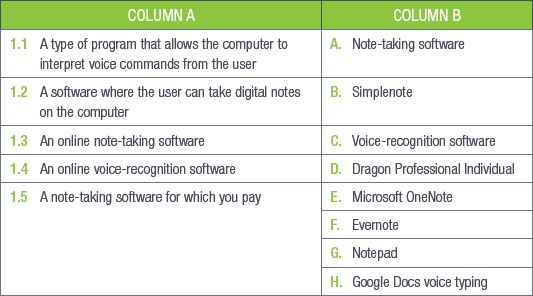
2.Answer the following questions:
a.Give three advantages of note-taking software.
b.How does note-taking software help the environment?
c.Give three advantages of voice-recognition software.
d.Name an example of free and paid-for voice-recognition software.
e.One of the advantages of voice-recognition software is that it increases productivity. Explain through the use of an example why this is so.
UNIT
3.3 Interpreting system requirements
By now you know that all computers are made up of hardware and software. A computer will not function properly if it receives instructions from software that it cannot carry out. It is, therefore, very important that you get the correct software for your hardware.

Something to know
System requirements are guidelines; not absolute rules. If your hardware does not meet the system requirements, it does not mean that the software will not work. However, there is a good chance that the software will perform very poorly and might stop working in the middle of the process. It is, therefore, recommended that you always try and meet at least the minimum requirements.
SYSTEM REQUIREMENTS OF SOFTWARE
In order to determine which software would work best for your computer, you will need to look at the system requirements of the software. The system requirements refer to a list of hardware and software requirements that the software will need in order to function. The list will normally include the minimum (the lowest specifications needed to let the program work) and recommended (the specifications where the program should function best) hardware requirements for the software. This includes the following:
- The amount of hard-drive space needed to install the software
- The amount of RAM needed for the software to function normally
- The GPU and CPU required to do calculations
- The type of programs (usually the type of operating system) that is required for the new program to function
- The input and output device needed for data to be collected and displayed
The following table is an example of the system requirements that software might need in order to function.
Table 3.11: System requirements to play a game called “World of Warcraft”
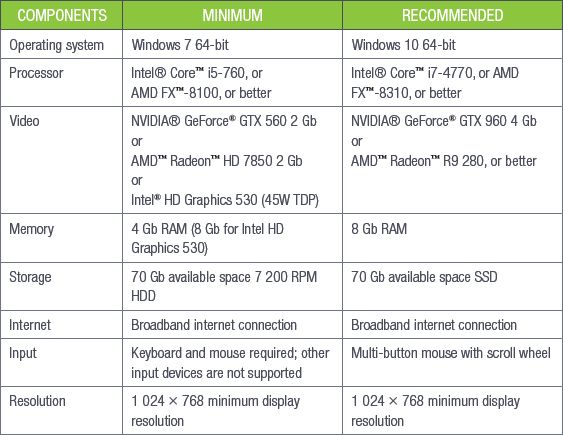
The following table is an example of the basic system requirements for entry-level computers – for personal or SOHO users.
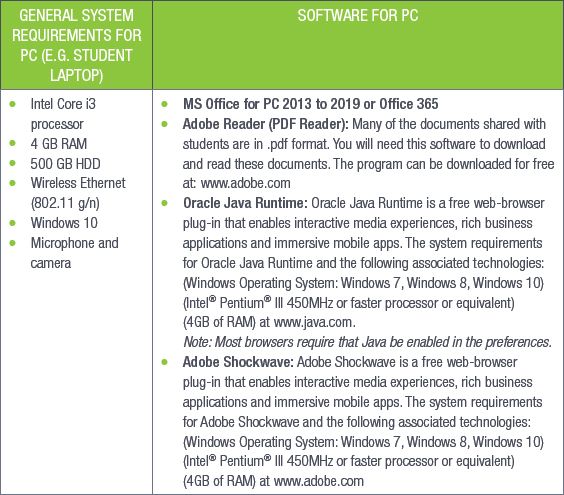
 Activity 3.3
Activity 3.3
1.Say if the following statements are TRUE or FALSE. Correct the underlined word(s) if they are false.
a.If your software does not meet the system requirements, it means that the software will not work.
b.Running out of RAM may cause programs to stop working.
c.Certain programs cannot work if you do not have the right operating system.
d.Modern laptops (after 2009) meet systems requirements for Office packages (for example, Microsoft Word, Microsoft Excel and Microsoft PowerPoint).
e.A computer will not function properly if it contains software instructions that cannot be performed by the hardware.
2.You have recently purchased the Dell laptop described below.
The requirements to run Windows 10, an image editing software and two games are given. Use the information given to answer the questions that follow.
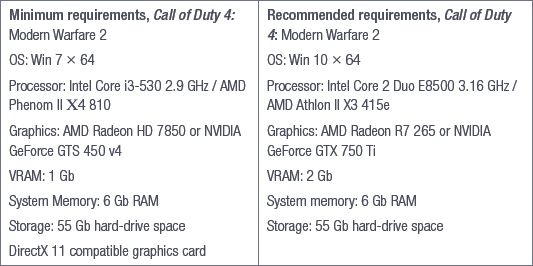
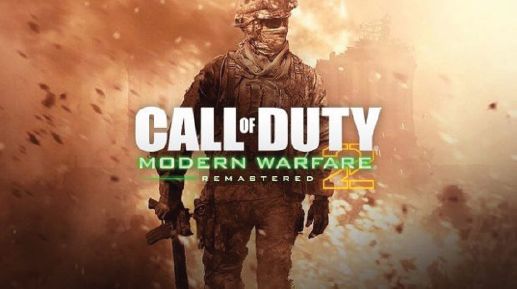
a.What difference does it make to your computer when you run a program that makes the minimum requirement, compared to a program that is run at the recommended requirements?
b.Does the Dell laptop have the minimum requirements for Windows 10? Show how you came to this answer.
c.What does OS mean in the “Call of Duty” game requirements?
d.What does display resolution 1 366 × 768 mean?
e.What is meant by “touch display”?
f.Give an example of an image editing software program.
g.Can the “Call of Duty: Modern Warfare 2” and image editing software be installed on the laptop?
h.List the different processors’ names in the advertisements and sort them from fastest to slowest.
UNIT
3.4 Common software problems
As with most things in life, software comes with its own problems. Programmers often make small errors when they write the code for software. The process is further complicated by the fact that most software is designed to be used by a variety of different users, on many different computers and operating systems.

Something to know
It is very important to install program updates, as it keeps your program running safely and efficiently. It also prevents others from exploiting your computer, as cybercriminals tend to target older, flawed versions of software that contain unpatched security flaws.

Something to know
Developers are aware that you might not always be able to download every update as they come out. To help with this, they might bundle together a number of update patches into a service pack. Downloading this service pack will then update your software with all the missed patches. However, it is still recommended that you update your software regularly. The service pack is there to help people who might not have access to the internet on a regular basis.
UPDATING SOFTWARE
It is very difficult for developers to test the software for each possible mistake that might occur. Because of this, software developers use software updates to fix any problems that have been identified once the software has been released. The updates also include improvements to program performance, stability and security, as well as new program features.
Software developers regularly release updates in the form of update patches. These patches can vary in size, depending on the amount of new program information contained within the patch. The patches can be downloaded from the developer’s website. However, most programs have a setting that automatically updates the program whenever an update is available. This setting can be changed so that it asks your permission to update the program. This is especially useful if you have limited bandwidth.
READ-ONLY FILES
Read-only files allow users to open and read the file, but no changes can be made to the file. This protects data from being changes on purpose or by accident.
If you find that you cannot save or edit a file, it may be that the file had accidentally been changed to “read-only”. This problem might occur due to software updates that contain a faulty code. Despite this, software developers are quick to release updates to fix this issue.
The term Software versioning is defined as a way to categorise the unique levels of computer software as it is developed and released. The identifier can be a number, a word, or both. For example, version 1.0 is commonly used to denote the initial release of a program.
A software upgrade is a new version of the software that offers a major improvement over the current version of your software. In many cases, a software upgrade requires you to purchase the new version of the software, sometimes at a discounted price if you own an older version of the software.
 Guided Activity 3.1
Guided Activity 3.1
Follow these steps to turn off the read-only setting:
1.Go to the file you are trying to edit.
2.Right click the file and select Properties from the options list. This will open a new Properties window.
3.At the bottom of the Properties window, under Attributes, cancel the Read-only option selection.
4.Click OK at the bottom of the Properties window.
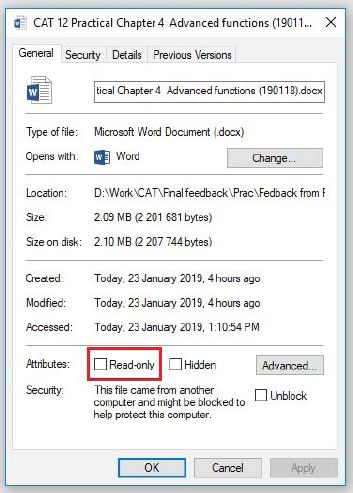
Once you have turned off the read-only attribute of the file, you should be able to edit and save the file as normal.

Something to know
Software developers use read-only files by selling their software on CDs/ DVDs. This allows you to install the program onto your computer, but will prevent you from making changes to the installation files on the CD/DVD. That way, even if you make changes to the program on your computer, you will always have the CD/DVD containing the original program.
RISKS OF USING FLAWED SOFTWARE
As we have stated previously, not all software is perfect. Some software might contain flaws or bugs that will cause the system to produce an incorrect or unexpected result. Using such software has certain risks associated with it. These risks include the following:
- Security risks: Faulty software might not be fully secure and can contain flaws that people with malicious intent can exploit in order to access your computer and steal your data.
- Underperformance: Faulty software might cause your computer to underperform due to slow system response and transaction rates.
- No performance: Faulty software can lead to program and computer crashes. This might require you to restart your computer.
- Navigation risks: Faulty software can cause programs that use a global positioning system (GPS) to give inaccurate results. This can lead to the user getting lost and wasting a lot of time trying to determine how to get to his or her destination.
- Economical risks: Faulty software used to make payments to workers can lead to some workers getting paid more than intended, while others might not get paid at all.
When you encounter a fault or bug in software, you should report the fault to the software developers. This can be done on the software’s Home page. Make sure to include as much information as possible, including what the error is, how it occurred and how often it occurs. By letting the developers know of the fault, you will help to ensure that all users have a fault-free program to use.
 Activity 3.4
Activity 3.4
1.Say if the following statements are TRUE or FALSE. Correct the underlined word(s) if they are false.
a.Software updates include improvements to program performance, stability and improved access.
b.Software developers use write-only files by selling their software on CDs/DVDs.
c.Faulty software leaves space for people with malicious intent to exploit the user.
d.Flawed software can lead to problems, such as security risks, underperformance and overperformance.
2.Answer the following questions:
a.What is the difference between a service pack and a patch?
b.How do read-only files work?
c.Is it possible for a home user to change a file’s attribute to or from “Read-only”? If so, explain how this can be done.
d.Name and describe five risks associated with using flawed software.
e.How can you minimise the risk of faulty or flawed software?
3.Bongi has recently downloaded a music album. She has a certain way of naming her music files, but is having trouble in trying to rename them.
a.Why do you think Bongi is having this problem? Name at least two possible causes.
b.Explain in detail how Bongi should go about fixing the problems mentioned in your previous answer.
UNIT
3.5 Social implications: User-centred design
User-centred design (UCD) is a design process whereby the developers design software based on the focus and needs of the users. This involves a four-phase process:
1.Identify how the user will use the product
2.Determine the user’s requirements
3.Design the product
4.Evaluate the product according to the user’s needs, requirements and product performance
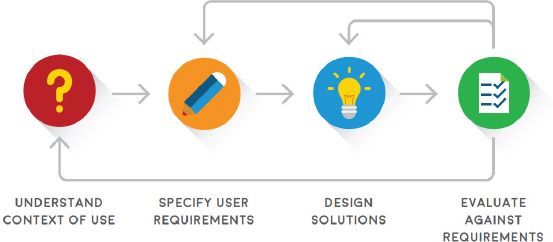
Based on the evaluation of the product, the whole process might be moved back one step, or even restarted from the beginning.
Advantages of UCD include the following:
- Meeting customers’ expectations: This will lead to an increase in sales and lower costs caused by returns and customer support.
- Safer products: Because UCD focuses on the user, products can be designed for specific tasks. This reduces the risk that the product will be used for the wrong task.
- No training: UCD allows products to be designed in a user-friendly manner. This reduces the amount of training needed to use the product and ensures that customers are not frustrated by using it.
- Designing websites: UCD plays an important role when designing a new website, as users need to be able to navigate and find what they are looking for without having any problems. The following factors should be considered when designing a website:
- Visibility
- Accessibility
- Legibility
- Language

Figure 3.12: An example of a bad website design 
Figure 3.13: An example of a good website design - UCD makes it easier for a user to enter data into a database, as it ensures that the user enters the correct information where needed. The following factors should be considered when designing a database:
- Purpose of the database
- Type of data being stored
- Data fields required for data entry
- Data-validation techniques to protect data entry
- UCD assists in making presentations easier to present and understand. This can be done in the following ways:
- Keep bullet points and text to a minimum
- Avoid using too many transitions
- Use high-quality images
- Use the white space (blank space); avoid cluttering the slide with too much information and unnecessary images
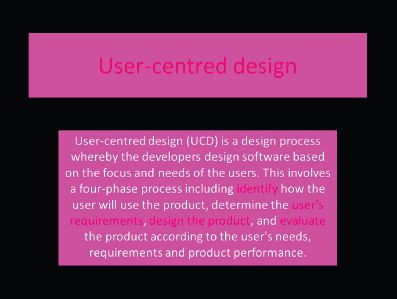
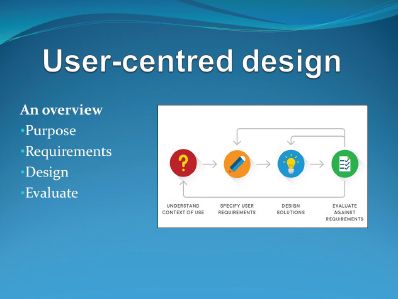
 Activity 3.5
Activity 3.5
1.Choose a term or concept from Column B that matches the description in Column A. Write only the letter next to the question number.
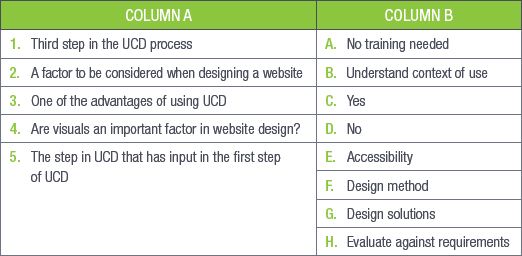
2.Answer the following questions:
a.You are tasked to create a presentation about your favourite game. Which process will you use to design and create the presentation? Explain how this process works.
b.Make a free-hand drawing to better explain the process you described in the previous question.
c.Is this process something you do once off, or something that should be done on a continuous basis?
d.Will you be able to use the same process when designing and creating a new website?
REVISION ACTIVITY
QUESTION 1: MULTIPLE CHOICE
1.1Which of the following is an example of online spreadsheet software? (1)
A.Google Docs
B.Google Sheets
C.Microsoft Excel
D.Microsoft PowerPoint
1.2Which of the following is a limitation of installed software? (1)
A.You must back up and save your data
B.Data is stored on your computer
C.You need an internet connection to access your data
D.It is slower than web-based software
1.3Which of the following has a built-in antivirus? (1)
A.Email software
B.Web browsers
C.Database software
D.Spreadsheet software
1.4Which of the following would be the output equivalent of voice-recognition software when used by blind users? (1)
A.Eye-motion sensors
B.Text-to-speech software
C.Braille interface
D.Gesture-recognition software
1.5Which of the following is NOT an advantage of UCD? (1)
A.Produces safer products
B.Requires training
C.Meets customer expectations
D.Improves website layout [5]
QUESTION 2: TRUE OR FALSE
Indicate if the following statements are TRUE or FALSE. Correct the statement if it is false. Change the underlined word(s) to make the statement true.
2.1Software tells the computer’s hardware what to do. (1)
2.2Reference software uses templates. (1)
2.3You will always have access to installed software when compared to web-based software. (1)
2.4Word-processing software and reference software use dictionaries. (1)
2.5PDFs are used by word-processing software to restrict user access to documents. (1)
[5]
QUESTION 3: MATCHING ITEMS
Choose a term or concept from Column B that matches a description in Column A. (5)
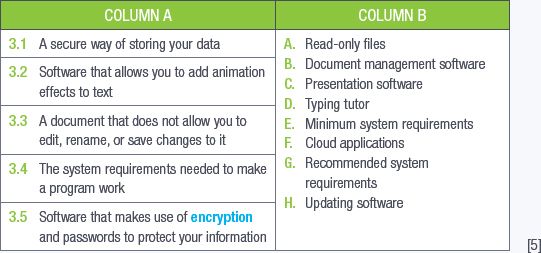
QUESTION 4: CATEGORISATION QUESTIONS
Using the following table, determine which applications are used for the following software. Copy and complete the table. (8)
- Word-processing software
- Spreadsheet software
- Database software
- Presentation software
- Reference software
- Email software
- Web browsers
- Document management software
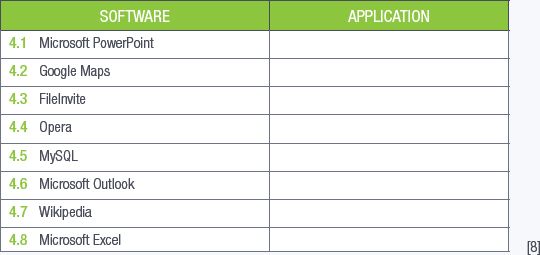
QUESTION 5: SCENARIO-BASED QUESTIONS
5.1Recently, Sizwe’s computer programs have been running very slowly and providing him with constant error messages. Since he bought his computer two years ago, he has never allowed his computer to access the internet.
a.What kind of software problem do you think Sizwe has? (1)
b.Give two reasons why it is important for Sizwe to address this problem? (2)
c.Now that Sizwe has started to access the internet more regularly, he has noticed that some websites do not work on his current web browser. Mention two things that could be causing this problem. (2)
d.Sizwe decides to update all the software on his computer, but some of them do not want to update. Give two reasons why this might be happening and provide a solution to each problem. (4)
e.Explain to Sizwe the difference between minimum requirements and recommended requirements. (4)
5.2The Tinder dating app revolutionised online dating, so much so that it made a social-cultural impact.
a.Do you think that the creator of the app used the UCD process when creating the app? Give two reasons for your answer. (2)
b.Provide two advantages of using the UCD process. (2)
[17]
TOTAL: [40]
AT THE END OF THE CHAPTER
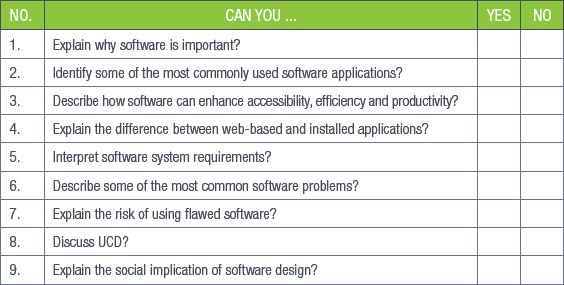
|
Previous
Chapter 2: Hardware
|
Table of Contents |
Next
Chapter 4: Networks
|


