2.2 Output devices
|
Previous
Chapter 1: General concepts of computing
|
Next
Chapter 3: Storage, memory and processing devices
|
 CHAPTER OVERVIEW
CHAPTER OVERVIEW
 By the end of this chapter, you will be able to:
By the end of this chapter, you will be able to:
- Describe various types of input devices, including scanners, digital cameras, biometric input devices and others
- Discuss the advantages, disadvantages and limitations of various input devices
- Explain how the quality of scanners and digital cameras is measured
- Describe various types of output devices, including display devices and interactive whiteboards
- Discuss the advantages, disadvantages and limitations of various output devices
- Explain what criteria are used to measure the quality of display devices
- List and describe the software and equipment needed to operate input and output devices
- Discuss the purpose of optical character recognition (OCR) and hand-held OCR devices
INTRODUCTION
In Grade 10, you learned that hardware is the physical components of a computer. This includes items such as the monitor (or screen), keyboard and mouse.
An input device is any device that allows you to enter data into a computer and interact with it. Common input devices include keyboards, computer mice, touchpads and touchscreens. You also learned about the basics of digital cameras, scanners and readers such as radio-frequency identification (RFID), magnetic strip and OCR readers. Other input devices are video and audio input devices such as webcams and microphones, and biometric input devices such as fingerprint scanners.
Output devices take the processed input from a computer and display it in a way that is easy for humans to understand. Screens are the main output devices of any computer. Liquid crystal displays (LCDs) and LED screens are the most popular types. Printers are another common type of output device. There are two main printer types, namely inkjet and laser printers.
Headsets and speakers are designed for audio output, with other output devices being fax machines, multifunction devices (which combine faxing, emailing and printing) and data projectors.
Processing components include hardware such as the:
- Motherboard, which connects the components in a computer and houses the ports, such as the universal serial bus (USB), video graphics array (VGA) and high-definition multimedia interface (HDMI) ports to connect input and output devices.
- Central processing unit (CPU), which receives and carries out the instructions inputted by the user.
- Graphics processing unit (GPU), which makes the calculations and follows the instructions necessary to display images on a screen.
Storage devices are the computer components designed to keep (or store) data. This data can be the information needed to make the computer function, such as the operating system or basic input/output system (BIOS), or data created by the user, such as images, documents, text files and so on.
These components, called storage media or storage devices, are any piece of computing hardware used to keep or store data files. They can hold and store information permanently or temporarily and can be internal or external.
Internal storage media, such as hard drives and RAM, are inside a computer and part of it, while external hard drives and USB drives are outside a computer and can be removed easily and quickly.
UNIT
2.1 Input devices
As you learned in Chapter 1, a computer works using the information processing cycle. Input devices are the key components of the first stage of the cycle, the input stage. Input devices are what we use to interact with a computer. These can be things such as keyboards and computer mice, touchpads and scanners. The combination of keyboard and mouse used to be the most common input device, but the rise of the smartphone has made the touchscreen the most popular and common input device in the modern age.
There has also been a rise in the use of alternative input devices, such as fingerprint and face recognition to unlock your smartphone, and speech-to-type devices that are used by people with physical challenges.
This unit focuses on input devices other than the mouse and the keyboard as they were covered in Grade 10.
VARIOUS INPUT DEVICES
There are a number of input devices that you can use with computers. Table 2.1 lists these devices, their uses, and their advantages and disadvantages.
Table 2.1: Input devices
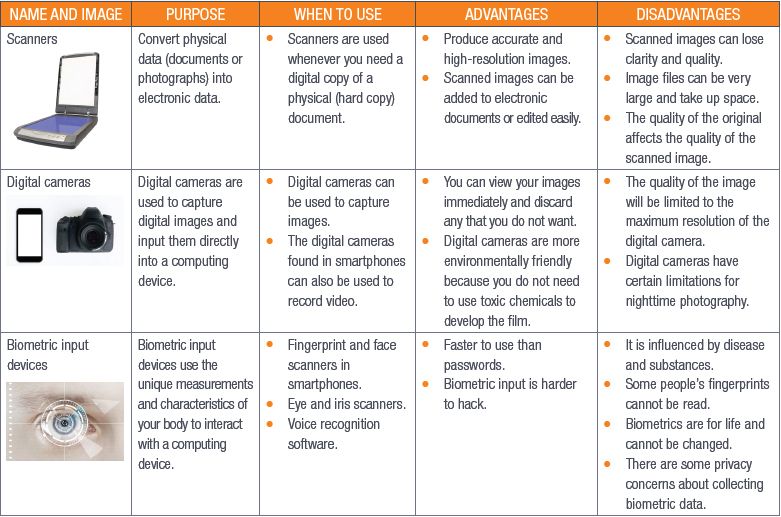
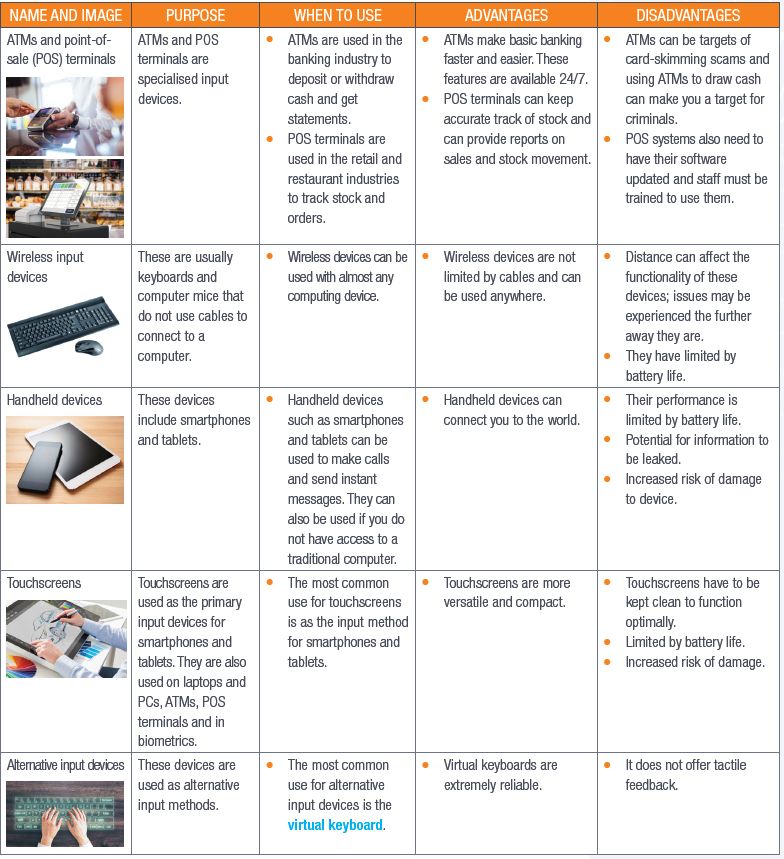
WHAT DETERMINES THE QUALITY OF THE IMAGE TAKEN BY A SCANNER OR CAMERA?
There are three main factors that determine the quality of the image taken by a scanner. These are:
1. Colour depth
2. Resolution
3. Dynamic range
Colour depth is also known as bit depth and refers to the number of bits used to indicate the colours of a single pixel. The higher the bit number, the better the colour depth. You can see this in Figure 2.1.

The image on the left is in 32-bit colour while the image on the right is in 8-bit colour. In the image on the left, the details in the background are sharper and the colour of the leaf is deeper and more vibrant compared to the image on the right.
Resolution is the amount of detail an image can hold and it is measured in pixels per inch (ppi) or dots per inch (dpi). These measurements show you how many dots or pixels are in a one-inch square (an inch is about 2,5 cm). The higher the ppi or dpi, the more information there is in the square. This means that the image will be of higher quality.
The final quality factor is the dynamic range. This measures the range of light the scanner can read and use to produce a range of tones and colours.
Camera quality is determined by three factors:
1. Resolution
2. Lens aperture
3. Focal length
Resolution is the amount of detail that a camera can capture. In digital cameras, resolution is measured in megapixels.
The lens aperture is the maximum amount that the lens can open. The wider it opens, the more light it can take in, which means that you need less light to take a good picture.
How much a camera can zoom is determined by its focal length. The focal length is shown by a number and the times symbol (×). A zoom of 3× means that the longest focal length is 3× the distance of the shortest focal length.
 Activity 2.1
Activity 2.1
1.Multiple choice:
a.Which of the following does NOT determine the quality of a digital camera?
A.Resolution
B.Focal length
C.Price
D.Lens aperture
b.Which of the following is NOT an example of biometric input devices?
A.Voice recognition
B.DNA tester
C.Fingerprint scanner
D.Facial recognition
c.Which device CANNOT be used when you need to convert a physical copy of a document into a digital copy?
A.Digital camera
B.Scanner
C.Smartphone
D.Laser keyboard
2.Match Column B with Column A:
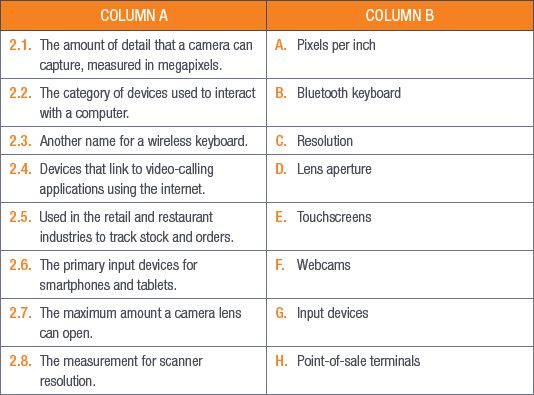
3.Write True or False next to the question number. Correct the statement if it is FALSE. Change the underlined word(s) to make the statement TRUE. (You may not simply use the word NOT to change the statement.)
a.It is good practice to regularly back up your files.
b.A POS system does not need to be maintained after installation.
c.Touchscreens can be used for biometric scanning.
d.Resolution is the amount of colour an image can show.
e.Dynamic range measures the range of light a scanner can read.
4.Answer the following questions in your own words:
a.What factor determines how much a camera can zoom?
b.Give three advantages and three disadvantages of scanners as input devices.
c.Briefly describe the factors that determine a scanner’s quality.
d.Why would a Nikon Coolpix B500 or a Canon 4000D camera not be considered an input device?
e.Describe why digital cameras in smartphones become outdated very quickly.
f.Describe the factors that determine a camera’s quality.
g.How would you use fingerprint scanners at a school?
h.Describe why a criminal might clone your fingerprints.
i.What are the advantages of POS systems and ATMs?
j.Why are touchscreens becoming more common?
k.Give two types of wireless input devices.
l.Give one disadvantage of laser keyboards.
UNIT
2.2 Output devices
Output devices form the last stage of the information processing cycle. These are devices that translate the information from the internal processing components of the computer and display them in a way that makes sense to a human user. This could be text, images, sounds or videos.
There are as many output devices as there are input devices and there will certainly be more in the future as the way we interact with computers changes. When you think about output devices, you no doubt think about screens and displays, printers (including 3D printers), speakers and headphones. But interactive whiteboards, data projectors and GPS devices are also output devices.
In this unit you will focus on interactive whiteboards and displays and the advantages, disadvantages and limitations of each of them. You will also learn about the factors determining the quality of display devices and printers, as well as the wireless technology needed for these devices to operate correctly.
DISPLAY DEVICES
Display devices are a broad category of output devices that includes monitors (computer screens), smartphone screens and data projectors.
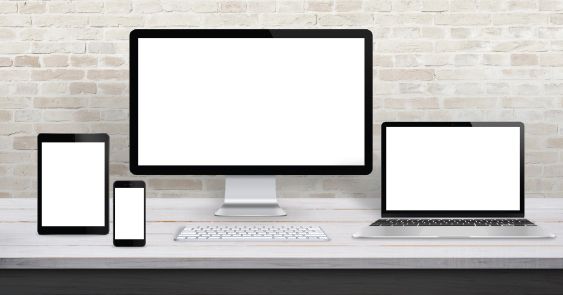
The main function of a display device is to display the input you have given the computer to allow you to make choices and interact with programs and the operating system.
There are some display devices that act as both input and output devices; touchscreens and interactive whiteboards are examples of these types of devices.
Display devices have several advantages, for example:
- The user gets immediate feedback about what is being processed.
- The interaction between the user and the computer is easier.
- Content can be displayed and changed quickly (think of switching between applications on a smartphone or programs on a computer).
- Displays can be customised to suit the user (for example, making the text size larger or lowering the brightness to make things easier to read).
Display devices also have several key disadvantages:
- The content that is displayed is not private. Anyone behind you can see what you are doing on your computer. This is less of a problem with smartphones, as the screens are easier to hide.
- Displayed output is not permanent and you would need to print or save the data to have a permanent record of what you see.
- Display devices are the one component that consumes the most power. Screens are usually the biggest drain on a smartphone, tablet or laptop’s battery.
- They are usually the most expensive item to replace when they break.
WHAT DETERMINES A DISPLAY DEVICE’S QUALITY?
Several factors determine a display device’s quality. These include resolution, aspect and contrast ratios and response time, as well as other factors. Less expensive devices usually have very high specifications in one area and low specifications in another. Devices that have a good balance of specifications are usually more expensive.
Table 2.2 lists the quality specifications you should look for when buying a new display device and gives a brief explanation of each specification.
Table 2.2: Quality specifications for display devices
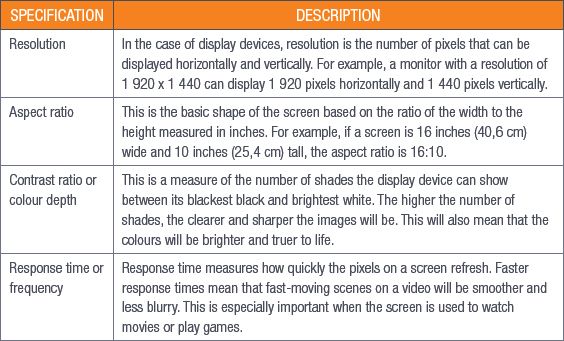
PRINTER QUALITY
There are many factors that can affect the quality of the prints that come out of a printer. The most important factor is the resolution, which is measured in dots per inch (dpi). As you learned in the section on scanners, dpi measures how many dots there are in a square inch of an image and the higher the dpi is, the better the image quality will be.
In printers, dpi measures how well the printer can match the pixels per inch (ppi) of a digital image or text. If the printer can match the ppi exactly, the image will come out crisp and clear and will look the same when it is printed and when it is on screen. The problem comes in when the printer cannot match the ppi, so the image quality goes down.
How quickly a printer can print is another indicator of the quality of a printer. This is measured in pages per minute (or ppm) and the higher the ppm, the faster the printer prints. Laser printers will always have a higher ppm than inkjet printers because of the different ways that they print.
Lastly, the duty cycle also shows the printer’s quality. The monthly duty cycle indicates the maximum number of pages a printer can print in a month without it failing. A typical home printer will have a duty cycle of around 5 000 pages, while large business printers will have a duty cycle of around 200 000 pages per month.

Something to know
A printer’s dpi is usually shown just like a screen’s resolution is shown, since it is a measure of how many dots can be made horizontally and vertically. For example, a printer’s dpi may be shown as 1 600 × 2 000.
INTERACTIVE WHITEBOARDS
At first glance, interactive whiteboards look exactly the same as normal whiteboards. But looking closer reveals that they are unique and an exciting tool to use in the classroom and in business. Interactive whiteboards can be seen as input and output devices.
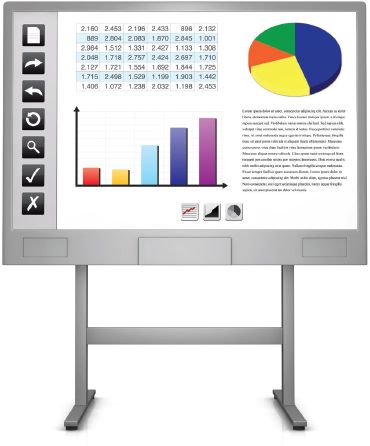

HOW PRINTERS WORK
Interactive whiteboards can be used like traditional whiteboards but you need to use special pens (that contain no ink) to write or draw on them. What makes interactive whiteboards so special is that they can be linked directly to a computer and can display what is on the computer. The clue to what sets these apart from normal data projectors is given in the name.
Interactive whiteboards allow users to interact with the data that is displayed. By using a mouse or even your finger, you can drag, click and copy items. You can use your finger or the special pens to write notes, highlight sections or make comments. Anything that is done on the whiteboard can then be saved and shared.
Interactive whiteboards are an incredible tool for teaching and have three key advantages when used in a classroom:
1.Interactive whiteboards allow teachers to combine visual and auditory learning styles into one. This allows learners to absorb information in multiple formats.
2.Because the notes made on the whiteboard can be saved and shared, learners do not need to take notes during a lesson. This allows them to focus more on participation during the lesson.
3.Interactive whiteboards allow learners to become part of the learning process by making them active participants in their lessons.
Some of the notable disadvantages of interactive whiteboards include the cost, training and time requirements. Most interactive whiteboards are incredibly expensive (in 2018, an interactive whiteboard cost about R6 100) and they need special equipment to work correctly.
Teachers and other users also need to be trained in how to use interactive whiteboards correctly and teachers may have to spend extra time preparing proper interactive lessons to get the most out of them.

Something to know
A normal non-magnetic whiteboard (2 000 mm × 1 200 mm) cost about R1 750 in 2018. This is one of the biggest whiteboards available.
WIRELESS TECHNOLOGY
Wireless output devices use Wi-Fi, Bluetooth or near-field communication (NFC) to communicate with the computer. Wireless devices reduce the number of cables you need to connect them to each other. Some examples of wireless output devices are wireless printers and wireless headphones or speakers.
Wireless printers can be connected to multiple devices on the same wireless network, meaning that all the people in a specific area have access to the printer. Wireless printers can also connect to smartphones and tablets, so users can connect to them directly. However, since anyone can access a wireless printer, there are some safety and privacy concerns surrounding them.
Wireless audio devices, such as speakers and headphones, use Bluetooth to connect to the computer. These output devices give users more freedom of movement as they are not physically attached to their computers.
 Activity 2.2
Activity 2.2
1.Multiple choice:
a.Which of the following cannot be a wireless output device?
A.Monitors
B.Printers
C.Headphones
D.Speakers
b.Which of the following is NOT a wireless communication medium?
A.Wi-Fi
B.Bluetooth
C.NFC
D.RSS
c.Which of the following is the duty cycle of a home printer?
A.Around 500 pages
B.Around 5 000 pages
C.Around 10 000 pages
D.Around 1 000 pages
2.Match Column B with Column A:
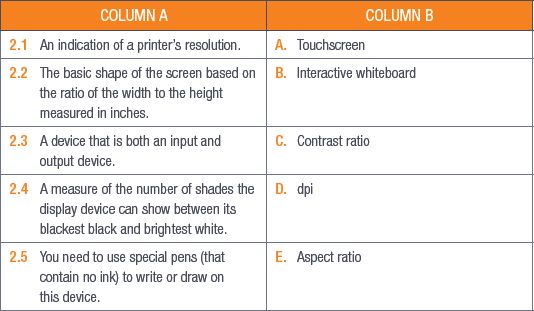
3.Write True or False next to the question number. Correct the statement if it is FALSE. Change the underlined word(s) to make the statement TRUE. (You may not simply use the word NOT to change the statement.)
a.Most wireless audio devices, such as speakers and headphones, use Bluetooth to connect to the computer.
b.A printer’s dpi can be shown in the same way a screen’s resolution is shown.
c.Interactive whiteboards allow teachers to combine different visual learning styles into one.
d.Interactive whiteboards are the same as traditional whiteboards.
4.Answer the following questions in your own words:
a.What would the aspect ratio be of a monitor that is 20 inches wide and 15 inches tall?
b.Name two extra features that determine the quality of a display device.
c.What are the three key advantages of interactive whiteboards in the classroom?
d.Explain why every school in South Africa does not have interactive whiteboards.
e.Give two advantages of wireless printers.
UNIT
2.3 Devices, software and equipment
Often you will need additional software or hardware to make sure that your input and output devices can communicate with your computer. In most cases, your hardware will require a device driver to make sure that the commands it sends to and receives from your computer will be interpreted correctly.
In this unit, you will learn more about device drivers that you need to install yourself and plug-and-play devices. You will also look at the physical ways devices connect to your computer. Lastly, you will look at what OCR is and where it is used.
DEVICE DRIVERS
Device drivers are software programs that are separate from the device. They are either given on a disk or downloaded from the manufacturers’ websites. Your OS will use a device’s driver to communicate with the device. The driver will help the OS understand the information you give it through an input device or translate the information the computer sends to an output device so that it can display the information correctly.
Most operating systems also have a set of standard device drivers installed for things such as computer mice, keyboards and hard drives (internal and external). These devices are often referred to as plug-and-play devices.
PLUG-AND-PLAY
Plug-and-play devices are usually external devices but can also be some internal components of the computer (such as graphics cards). Examples of plug-and-play devices are headphones and speakers, computer mice, keyboards and USB storage devices.
OTHER EQUIPMENT
Most input and output devices need to be connected to the computer in some way for them to work. Keyboards and computer mice need to be connected either with a wireless USB dongle or a wired USB connector. Monitors will need power cables as well as display connectors (such as HDMI or VGA cables). Printers and projectors can be connected to the computer with cables, USB dongles or Bluetooth connections.
OCR
OCR stands for optical character recognition and it is a software program designed to convert printed characters (such as those on a hard copy document) into digital text. This means that you can edit and search in a scanned document in a word-processing program. OCR is most commonly found in specialised scanners used for archiving or document management. You can also get handheld OCR scanners that allow you to quickly scan printed text into a digital format. OCR enhances traditional scanning, since it saves the documents as text and not as an image.
OCR can also be used to improve accessibility for physically challenged users. OCR scanners can work alongside text-to-speech devices to read printed text aloud. OCR scanners are also used in handheld barcode scanners.
 Activity 2.3
Activity 2.3
1.Multiple choice:
a.Which of the following is not a plug-and-play device?
A.Speakers
B.Keyboard
C.Motherboard
D.Headphones
b.Which of the following is not a connection method for a monitor?
A.HDMI
B.Bluetooth
C.VGA
D.Power cable
2.Match Column B with Column A:

3Answer the following questions in your own words:
a.Where can you get device drivers?
b.Explain how device drivers work.
c.How can OCR be used to improve accessibility for physically challenged users?
REVISION ACTIVITY
QUESTION 1: MULTIPLE CHOICE
1.1Which of the following is a disadvantage of biometrics? (1)
A.It cannot be changed.
B.It is expensive to implement.
C.It is easy to use and requires little training.
D.It is difficult to lose.
1.2Colour depth is ______. (1)
A.The number of bits used to indicate the colours of a pixel.
B.The amount of detail an image can hold.
C.The range of light that can be read and used to produce a range of tones and colours.
D.The number of pixels used in a 1-inch square.
1.3Which of the following does not use device drivers? (1)
A.Mouse
B.Touchscreen
C.Windows Defender
D.Printer
1.4Which of the following is NOT usually a plug-and-play device? (1)
A.Mouse
B.Speaker
C.Keyboard
D.Graphics card
1.5The signals from wireless devices cannot be interrupted by _____? (1)
A.Bluetooth
B.Radio waves
C.Microwaves
D.Fridges
QUESTION 2: TRUE OR FALSE
Write True or False next to the question number. Correct the statement if it is FALSE. Change the underlined word(s) to make the statement TRUE. (You may not simply use the word NOT to change the statement.)
a.Voice recognition can be used to help people with hearing disabilities. (1)
b.Fingerprint scanners use biometrics to identify people. (1)
c.Scanners use OCR to convert digital text to printed text. (1)
d.Printed images can become corrupted so you will need to back them up regularly. (1)
e.A POS system is not an example of an output device. (1)
QUESTION 3: MATCHING ITEMS
Choose a term/concept from Column B that matches a description in Column A. Write only the letter next to the question number (e.g. 1–J). (5)
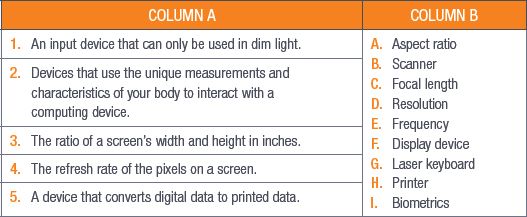
QUESTION 4: SHORT AND MEDIUM QUESTIONS
4.1Look at the following image and answer the questions that follow.
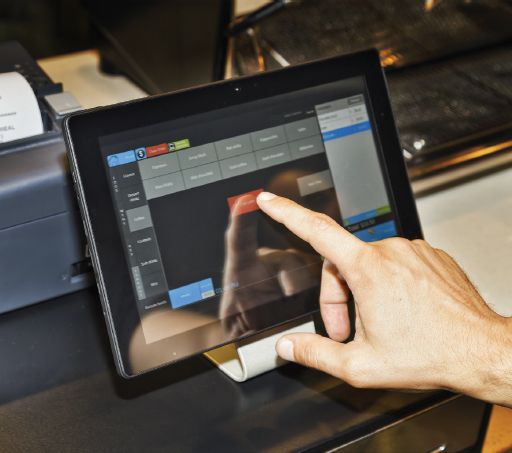
a.What type of input device does the image show? (1)
b.Name two other types of input devices that make use this type of device. (2)
c.Mention one disadvantage of this device. (1)
d.Give two reasons why this input method is the most natural way of interacting with a computer. (2)
4.2Provide two advantages of display devices. (2)
4.3Mention two jobs that can benefit from using interactive whiteboards. Give an explanation for each of your answers. (4)
QUESTION 5: SCENARIO-BASED QUESTIONS
Thomas is a high-school teacher who teaches a small class of 15 learners. Some of Thomas’s learners have physical challenges that would make it difficult for them to interact with a traditional computer. Thomas therefore has to think of what types of extra input and output devices he will need to make this class project work.
5.1Name two input devices that Thomas can use for a learner who cannot use their hands. (2)
5.2List two output devices that Thomas’s learners can use for their class projects. Also mention what equipment Thomas would need to connect each of these devices to a computer. (4)
5.3Explain one way in which physically challenged learners can benefit from OCR technology. Also mention what type of input and output device will be used. NOTE: Mention the benefit and the related physical challenge. (4)
5.4Thomas needs to order a printer. He wants to use it to print out pictures of his class and the best class projects.
a.What kind of printer should he order? (1)
b.What specifications should he look for to get good quality prints. (2)
TOTAL: [40]
AT THE END OF THE CHAPTER

|
Previous
Chapter 1: General concepts of computing
|
Table of Contents |
Next
Chapter 3: Storage, memory and processing devices
|



