10.1 PAN/HAN
|
Previous
Chapter 9: Introduction to networks and networking concepts
|
Next
Chapter 11: The internet and the world wide web
|
 CHAPTER OVERVIEW
CHAPTER OVERVIEW
 At the end of this chapter, you should be able to:
At the end of this chapter, you should be able to:
- Discuss the different types of networks.
- Identify the advantages and disadvantages of PAN.
- Distinguish between a modem, router and switch.
- Identify the hardware and software required to connect to the internet using a PC.
INTRODUCTION
In the previous chapter, you learned about the different concepts used in networks. In this chapter, we will look at PANs and HANs, and how they are created, their advantages and disadvantages, as well as the different network devices required to create a network.
UNIT
10.1 PAN/HAN
There are different types of networks. For ease of reference, we have arranged them in the following list, according to their size – i.e. from the smallest to the largest network.
1. Personal area network (PAN) and home area network (HAN) as the names state, are both used in small areas, such as home or small office environments.
2. Local area network (LAN) or wireless local area network (WLAN) are used in bigger offices and in schools.
3. Wide area network (WAN) connects more than one LAN in different places, for example, cities or buildings, into one big network.
Figure 10.1 shows the different types of networks.
Networks can be categorised according to their size and distance covered. As you can see, the WAN is the largest network with the internet being the most popular WAN.
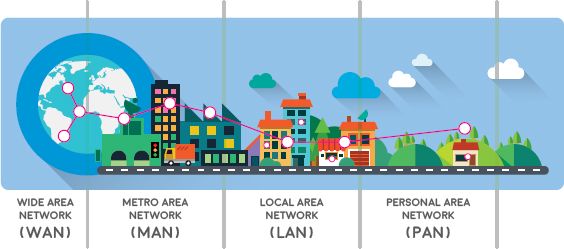
Although all these networks may sound the same, they are quite different. In Grade 10, you will focus on the difference between a HAN and a PAN.

Something to know
The internet is the biggest network in the world. The funny thing is that no one actually owns it and at the same time, lots of people own it. Confusing, right? If you think of the internet as one entity, no one owns it, but at the same time, the internet is made up of small little parts and each of these parts has an owner. From this perspective, lots of people and organisations own the internet.
WIRED AND WIRELESS NETWORKS
Before looking at HANs and PANs, you first need to understand the difference between a wired and a wireless network.
A wired network is a common type of network and uses ethernet cables, or fibre-optic cables to transfer data between computers that are connected to the network.
Wireless networks allow many devices to connect to the same internet connection, as well as to share files and other resources. It refers to a network where the devices are connected via radio- or microwaves, and not through physical cables.
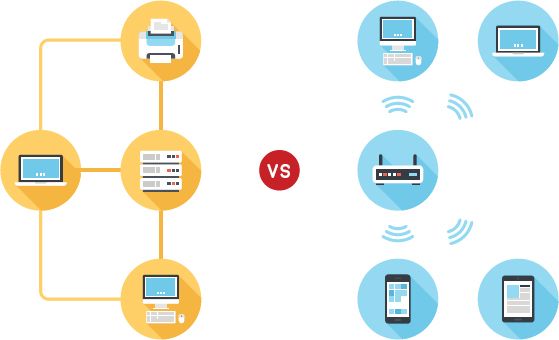
HANS AND PANS
HAN
As the name suggests, a HAN is a very small network that usually covers a single home. Any device that is connected to this network will be able to share resources, for example the internet, smart appliances, printers, smart meters and even some security systems.

It allows the computers on the HAN to communicate with each other directly and to transfer files between the computers, send messages, or even play LAN games. HANs can be both wired or wireless networks.
GETTING THE MOST OUT OF YOUR SMART DEVICES
Jenny stays upstairs in a two-storey house. The printer is in the study downstairs, and even though it is good exercise to go downstairs with a flash disk and connect to the main computer to print something, it is still time consuming.
So, Jenny’s dad made a plan. Since they have a wireless printer, it has the capability of connecting directly to the home network. He installed and connected the printer wirelessly to each computer in the house. Now Jenny can just print whatever she needs from her room and fetch the printed document later on.
This is an example of how convenient a home network is.
PAN
A PAN is like a HAN, but even smaller! It refers to a network built for a single person and contains all the devices connected to this network. This can include all devices connected on most networks, for example a computer, smartphone and printer. It can also include personal devices, such as Bluetooth keyboards, Bluetooth earphones and smartwatches. Unlike LANs and HANs, all devices on a PAN do not have to be connected using an IP address. Some devices can be connected over a Wi-Fi network, while others might connect using Bluetooth, or even USB.
For example, when the iBooks application on the computer knows which page you last read, it is because of the PAN. Those devices are connected and “talk” to each other; they are basically synced to each other. Another example is the fact that your smartwatch can tell you of any messages, emails or incoming calls while your phone is charging.
The goal of a personal network is to make the user’s life easier by allowing individual devices to communicate directly with each other.
THE FUTURE OF WEARABLE DEVICES
Now that you understand a little about PANs, let’s see how this goes with fitness. Whether you are wearing an Apple watch, a FitBit, or heart-rate monitor, these devices can all connect and speak to each other. They all measure different things; from the calories you burn, to your sleep patterns and how many steps you took in a day, and much more. These measurements are then communicated to your phone or smartwatch, creating a little report on your fitness statistics. This type of PAN for the fitness industry was created by Dynastream and is called ANT.
PAN VERSUS HAN
As can be seen in the following table, both networks have various advantages and disadvantages.
THE ADVANTAGES AND DISADVANTAGES OF PAN
The following table shows the different advantages and disadvantages of a PAN.
Table 10.1: Advantages and disadvantages of PAN
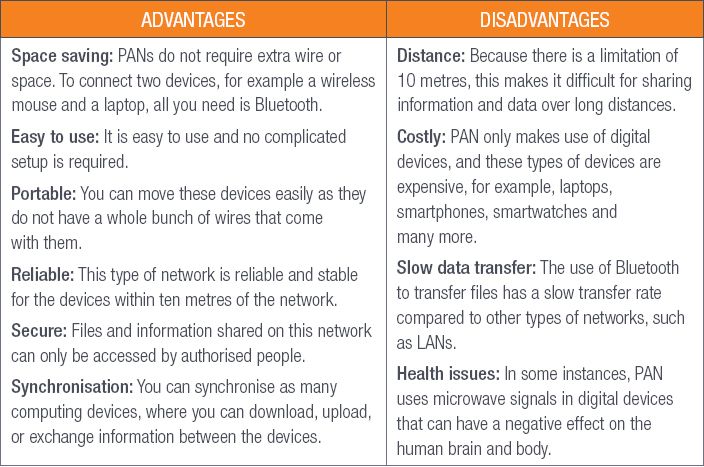
ADVANTAGES AND DISADVANTAGES OF HAN
The following table shows the different advantages and disadvantages of a HAN.
Table 10.2: Advantages and disadvantages of HAN

UNIT
10.2 Creating a PAN/HAN
In the past, home networks were not so popular. Most families did not need, or could not afford more than one computer. Today, this is not the case; people use their computers for school work, shopping, downloading videos and music, watching movies, instant messaging and so on.
So, having one computer in a household is not enough anymore and multiple computers or computing devices are becoming more of a necessity than a luxury.
REQUIREMENTS
There are several options to look at when creating a network in your household. This section will look at what to keep in mind when creating home networks and what types of hardware are needed to create and protect your home network.
INTERNET INFRASTRUCTURE
Any computer that is connected to the internet is part of a network. This can be from the 100 computers connected in an office, to just the one in your home. For example, at home you can connect to the internet using a modem. The modem dials a local number that connects to an internet service provider (ISP). The ISP is the term used for a company that provides you with access to the internet; this could be from your computer or even your smartphone.
The ISP makes the internet a reality. Suppose you have a brand-new computer with a builtin modem and a router to connect to the network. However, without an ISP subscription, you will not be able to connect to the internet.
WHAT YOU NEED FOR A PAN
To create a PAN, you need a minimum of two computing devices, for example a PC and a smartphone. You will also need a communication channel, which can be wired or wireless to transfer information between the different devices. FireWire and USB are examples of a wired PAN; while WPANs generally use Bluetooth, or even infrared technology.
PANs can only transfer information between devices that are close to each other instead of sending it over the internet (WAN). These networks can be used to transfer files, such as music, photos, videos and calendar appointments.
The easiest way is to transfer the data through a PAN. You can use a USB cable to connect the phone to the laptop. Then follow the prompts shown on the laptop, access the files from the phone’s storage and copy them onto the laptop. The user can now easily access information.
You can also use another way to transfer data. You can sync both the laptop and phone using Bluetooth, and then sending data to the laptop, or vice versa.

How data is transferred
Watch this video to see how data can be transferred from the phone to the laptop: https://www.youtube.com/watch?v=gjsiD9i8I_8
WHAT YOU NEED FOR A HAN
HANs can be both wired or wireless networks. In a typical HAN setup, a router is used as the central point of the network. This router allocates IP addresses and provides internet connectivity to all devices on the network. Any device in the household can then connect to the router, by either connecting to its Wi-Fi network, or by connecting to it with an ethernet cable. Once connected, the devices automatically have access to the internet and network resources.
NETWORK DEVICES
In most cases, a wired or wireless home network requires only the computing devices, modem and router. Obviously, this depends on your requirements; the more complex you want the network to be, the more money you will be spending on the equipment required. In this section, we will discuss the different network equipment required to create a home network.
A network adapter, also known as a network interface controller (NIC), is a piece of hardware that can be added to a computer, allowing it to connect to a network. These days, most computers and laptops have a network adapter built into the motherboards, which makes setting up to the internet much easier.
There are three important types of networking equipment that can look very similar from the outside – i.e. the modem, router and switch. These devices can have ports for different types of cables, such as ethernet cables or digital subscriber line (DSL) cables. However, each has their own different function, as shown in the following table:
Table 10.3: The different network equipment
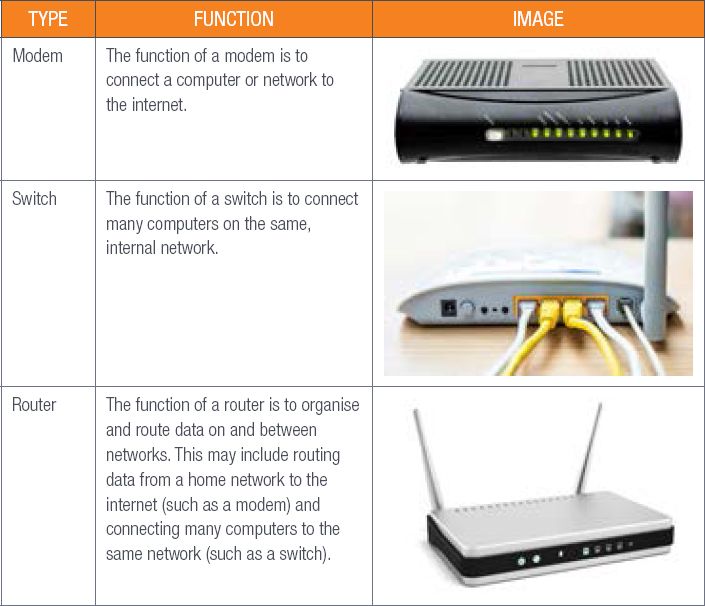
Today, home routers cost roughly the same as home switches and modems. Therefore, for most setups, it is easier to simply purchase a router that can serve more than one function. However, for larger businesses, specialised equipment, such as dedicated modems and switches, may be better suited to the job.
CONNECTING TO THE INTERNET
To connect to the internet, there are software and hardware requirements that must first be fulfilled. This section will look at those requirements and soon you will be able to create your very own home network with internet!
SOFTWARE REQUIREMENTS
The software you need to connect to the internet is an operating system, a web browser. A web browser, such as Firefox or Google Chrome, is used to display pages that you visit on the internet. Web browsers often come with their own operating systems.
HARDWARE REQUIREMENTS
Connecting to the internet is quite simple. You will need the following hardware equipment to connect to the internet:
- A computing device, such as a computer or a smartphone
- A communication channel, such as a telephone line and ethernet cable
- A modem or router to connect to the internet
Example 10.1 How to set up a Wi-Fi network
Setting up a wireless router is quite simple. If you have purchased your router from an ISP, you will probably have an internet plan with them, and your router will come with all the things you need to connect to the internet, as well as a subscriber identity module (SIM) card.

1. Insert the SIM card into the SIM slot of the Wi-Fi router.
2. Connect the router to the power supply. With some routers you might have to screw the two external antennae to the router.
3. Take note of the information that is on the label at the back of the router.
4. Plug the LAN cable into a port of the router and the other end of the cable into the LAN port of your computer.
5. Switch on the router by pressing the Power button.
6. Switch on your computer.
7. The power light will be on and will turn a specific colour. This means you are ready to install the software.
8. Follow the prompts on your computer.
9. The Wi-Fi light will be a specific colour to show that the Wi-Fi is enabled.
10. The strength bar on the router will show how strong the signal is.
After you have set up your Wi-Fi network and configured your router, you are ready to connect to the Wi-Fi. This procedure may differ, depending on the router and computing device.
To connect to the Wi-Fi network, you can do the following:
1. Click on your computer’s network settings and search for nearby Wi-Fi networks.
2. Choose your network and enter the password you just created.
3. If the connection is successful, open your web browser and type in www.google.com. If the page loads, your Wi-Fi connection is working properly.

Something to know
Do not worry if you want to connect a computer that does not have built-in Wi-Fi connectivity. You can purchase a Wi-Fi adapter that plugs into your computer’s USB port.

Creating a WAN
Create a real-life video of creating a WAN. It can be made step by step, with lots of jump cuts:
1. Get a Wi-Fi router.
2. Plug in the Wi-Fi router.
3. Get the Wi-Fi router name and password.
4. Connect the notebook using the name and password.
5. Open the Wi-Fi router Settings page.
6. Set a new Wi-Fi router name and password.
7. Connect to the new Wi-Fi router.
You can use the following link as a guideline: https://i.imgur.com/SqmxiZL.gifv.
 Activity 10.1
Activity 10.1
The Jackson family is made up of four people. The two children, Tristan and Jess, stay upstairs, and the parents have a small work-from-home office. The children always have to go downstairs to print documents, or even just use the internet. A friend recommended they set up a network.
1. Differentiate between a PAN and HAN.
2. Briefly explain what a network adapter is.
3. What type of network is best for this situation so that everyone has access to the internet?
4. What three hardware devices are required for this connection?
5. What is a router? Explain its function.
6. Answer the following questions regarding the scenario:
a. What type of network is best suited in this context? Motivate your answer.
b. Explain two advantages and disadvantages of the answer you gave in (a).
REVISION ACTIVITY
1. Explain the difference between a HAN and a PAN. (4)
2. List one advantage and one disadvantage of a HAN. (2)
3. List one advantage and one disadvantage of a PAN. (2)
4. Three common network devices are modems, switches and routers. Match the description of the device to its name. Write down only the name of the device:
a. Used to connect computers or networks to the internet (1)
b. Use to organise and route data on and between networks (1)
c. Used to connect many computers on the same network (1)
5. Write down the letter that matches the correct or best answer. Which of the following devices is most likely to have a built-in network adaptor?
A. Microwave
B. Refrigerator
C. Telephone
D. Sewing machine (1)
6. What communication medium is most likely to be used in a PAN? (1)
7. Sifiso has a desktop computer with the Windows 10 operating system installed on it. He has installed on it the Google Chrome browser on his computer. He wishes to connect his computer to the internet. He already has a 24-month contract with Telkom.
a. Does Sifiso have the correct software to connect to the internet? (1)
b. What additional hardware device, other than his computer, will Sifiso need to connect to the internet? (1)
TOTAL: [15]
AT THE END OF THE CHAPTER
Use the checklist to make sure that you worked through the following and that you understand it.
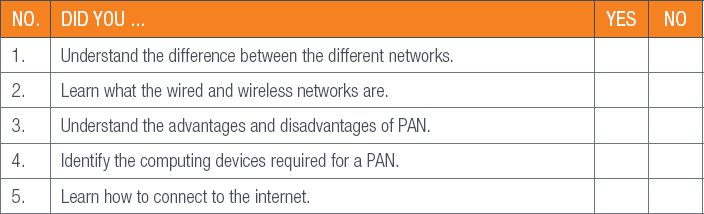
|
Previous
Chapter 9: Introduction to networks and networking concepts
|
Table of Contents |
Next
Chapter 11: The internet and the world wide web
|

