6.1 More about input devices
|
Previous
Chapter 5: Hardware
|
Next
Chapter 7: Computer software
|
 CHAPTER OVERVIEW
CHAPTER OVERVIEW
| Unit 6.1 | More about input devices |
| Unit 6.2 | More about output devices |
| Unit 6.3 | Storage media and devices |
| Unit 6.4 | Processing devices |
| Unit 6.5 | Caring for your PC and storage devices |
 At the end of this chapter, you should be able to:
At the end of this chapter, you should be able to:
- Describe the different input devices.
- Describe the different output devices.
- Explain the different storage media and devices.
- Explain what a processing device is.
- Describe the different processing devices.
INTRODUCTION
Hardware devices can also come in the form of pointing devices, scanning and reading devices, microphones and many more. In this chapter, you will learn more about the different types of hardware devices, their features and uses.
UNIT
6.1 More about input devices
As you learned earlier, an input device is any hardware device that allows you to enter data into or interact with the computer. This section will focus on the following types of input devices:
- Pointing devices
- Digital cameras
- Scanning and reading devices
- Video input devices
- Audio input devices
- Biometric input devices
POINTING DEVICES
Pointing devices are used to control the movement of the cursor on the screen. Two examples of a pointing device are the mouse for the desktop computer and the touch pad for the laptop.
Table 6.1: Different types of pointing devices
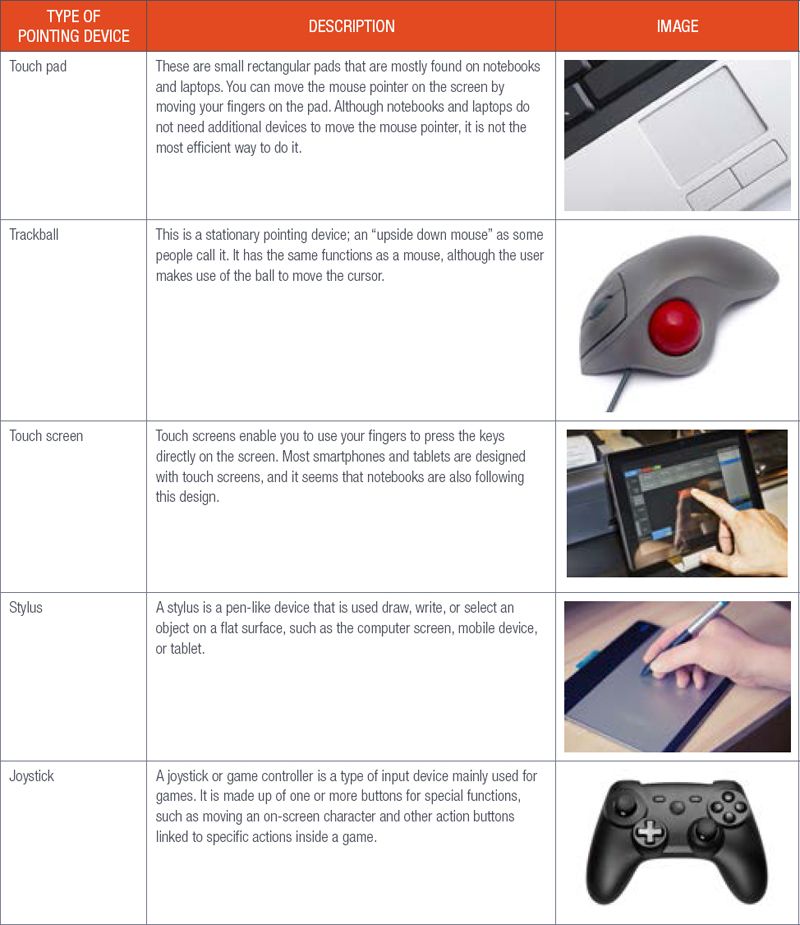
DIGITAL CAMERA
A digital camera is designed to capture and store images on a memory card. Digital cameras are available in different price ranges and require no film.

SCANNING AND READING DEVICES
SCANNING DEVICES
Scanning devices are commonly used in offices, schools and even homes to scan documents, such as photographs and pages of text, and then convert it into a digital format. It reads typewritten, computer-printed or handwritten characters from ordinary documents and translates them into a form that the computer can understand.
Table 6.2: Types of integrated scanning devices
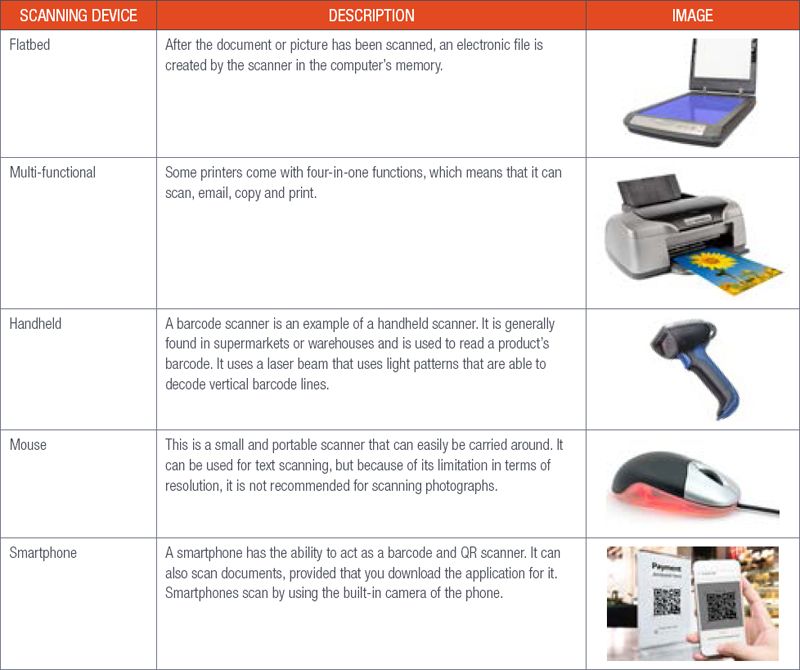
READING DEVICES
There are several fields where reading or scanning technology is applied. In this section, we will explain these in some more detail.
RADIO FREQUENCY IDENTIFICATION (RFID) READERS
RFID is a form of wireless communication that uses radiowaves to automatically identify and track tags attached to objects. These tags, called RFID tags, have the advantage in that they do not have to be positioned precisely relative to the reader, but can work within a few metres away (more or less five metres) from the reader.
Although this technology has been available for many years, mostly to track cattle, it has become a common technology for tracking consumer products worldwide. These tiny tags can be added to any product and can be scanned by an RFID reader. For example, manufacturers use these tags to help track the location of each product they produce until each is sold.

RFID tags come in various shapes and sizes, and may be covered in a variety of materials, such as:
- Rice-sized tags inserted underneath the skin of animals to identify them
- Screw shaped tags to identify trees or wooden items
- Credit-card shaped for use in access applications
- Anti-theft hard plastic tags attached to merchandise in stores
- Heavy-duty millimetre-rectangular transponders used to track shipping containers, heavy machinery, trucks and railroad cars
Table 6.3: Types of readers


UNDERSTANDING URLS
Have a look at this video to understand how to use Zapper.

https://www.youtube.com/watch?time_continue=10&v=9SW1dnqctGA

Something to know
Before OCR technology, the only option to digitise paper documents was to retype them. This was a very time-consuming process and had the disadvantages of inaccuracy and typing errors.
Example 6.1
Nowadays, you can use your phone to pay the bill, or even split the bill with a friend. This is done by scanning the QR code on the bill with Zapper. First, you have to sign up to the application and when the bill comes, use the application to pay the bill.
OPTICAL CHARACTER RECOGNITION (OCR) SCANNERS
OCR scanners, also called optical character readers, can recognise almost any kind of typed, handwritten, or printed text inside images, for example in scanned documents or photos, and convert it into machine-readable text data.

The most popular application of OCR scanners is converting printed paper documents into machine-readable text documents that can be edited with a word-processing program. However, it can also be used to sort magazines and letters, and therefore, speed up mail delivery, for example.
VIDEO INPUT DEVICES
Video input devices allow you to capture media, such as pictures, videos and sound, which can be stored on a computer, or on a storage device and accessed whenever you need them. The following are examples of common types of video inputs.
Table 6.4: Types of video input devices

AUDIO INPUT DEVICES
Audio input devices allow you to communicate with a computer using your voice. Because of the world in which we live, you can now talk to your friend in Spain via Skype, or video calling with the proper audio input. Some examples are discussed in the table below.
Table 6.5: Types of audio input devices
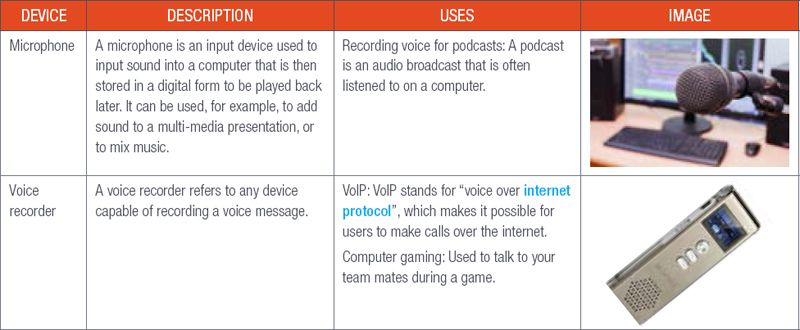
VOICE RECOGNITION
Voice recognition, or speech recognition, is a type of computer program that is able to interpret spoken instructions and respond to them. In most cases, a microphone is necessary to be able to use the software. This microphone can be a separate device (desktop computer), or built-in (laptop and smartphone).
Computers using the Windows operating system include a speech-recognition program included called Windows Speech Recognition. Most smartphones have a built-in speech recognition software.
BIOMETRIC INPUT DEVICES
Biometric inputs measure a person’s unique physical characteristic, with the most commonly used biometric being fingerprints. Other biometrics are hand or palm geometry and retina, iris, or facial characteristics. Behavioural characters include signature, voice, keystroke pattern and a person’s manner of walking.
Biometrics can be integrated into any application that requires security, access control and the identification and verification of people.

Something to know
These days, smartphones have built-in voice recognition, which is designed to decode your voice and carry out verbal commands. The idea behind voice recognition is for the user to save time by designing software that can decode the human voice, eliminating the need for a keyboard. So, next time you are driving, and you need to find your friend’s location and text him something, remember the following: With Google, tap the microphone symbol and state your command, for example: “Search for no. 84, Charles Street”, or “text Ronny”. The phone will do everything else for you!

Something to know
Biometric inventions, such as fingerprint sensors and iris scanners, are commonly used in big companies and airlines to identify a person. However, experts predict that soon these biometric inputs will fall away, and facial recognition will rule the biometric security market.
Table 6.6: Different biometric devices
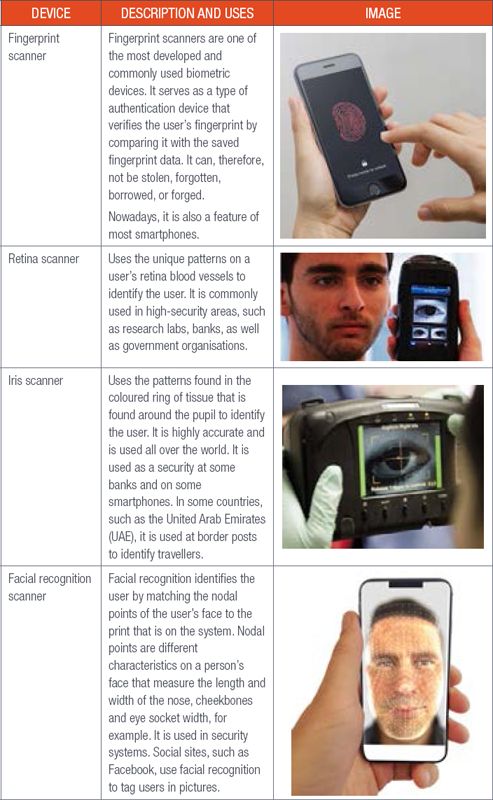
 Activity 6.1
Activity 6.1
1.Touch screens enable users to use their fingers to press keys directly on the screen.
a.Give two examples of devices that use touch-screen technology.
b.What device can be used on a touch screen to draw or write on it? Also, give a brief description of this device.
2.Briefly explain the function of scanning devices.
3.Barcode readers are used in a variety of environments.
a.List any two instances where a barcode reader can be used.
b.Explain briefly how a barcode reader works.
4.Video inputs measure a person’s unique physical characteristic, with the most commonly used biometric being fingerprints.
a.Which type of reader uses the patterns found in the coloured ring of tissue that is found around the pupil to identify the user?
b.List two places where this device is used.
c.What other scanner uses the eye as a form of identification?
d.Biometric devices are excellent in verifying a person’s identity. List two advantages and two disadvantages.
UNIT
6.2 More about output devices
Output devices are used to send information from a computer to another device, or to you as the user. In this section, you will learn about the following output devices:
- Headsets and speakers
- Multi-function devices
- Data projectors
AUDIO OUTPUT
Audio output devices convert data on a computer into sound. This allows you to listen to music, chat to friends, or watch a movie or episode of a series on a computer.

Something to know
Smart speakers are a new technology that is fast growing. It is currently available as single-unit wireless speakers with artificial intelligence (AI) from Amazon, Apple, Google, Microsoft, or Samsung built into them. This means that you can ask your smart speaker, for example, to play a song or playlist, to control the lights in a room, or ask for a weather report, and it will give you that.
Table 6.7: Types of audio output devices
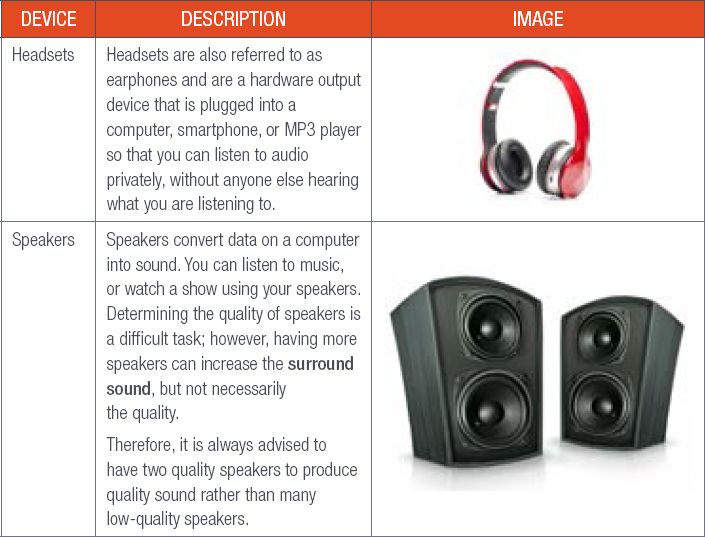
OTHER OUTPUT
There are a variety of other output devices used with computers and this section will look at some of these devices.
MULTI-FUNCTIONAL DEVICES
Multi-functional devices are able to perform various functions of several devices, but only takes the space of one, such as a four-in-one printer, where you can print, copy, fax and scan using just the one hardware device.
DATA OR DLP PROJECTOR
Projectors use a bright light to project the images that would be displayed on a monitor on any flat surface, such as a wall or a screen. This then replaces the image on the monitor and an enlarged magnified image is shown on the screen, which can be viewed by a group of people. Projectors are used in schools and offices, with bigger projectors used in cinemas.
There are two types of data projectors:
1.Liquid crystal display (LCD) projectors
2.Digital light processing (DLP) projectors
Most projectors use DLP technology.

 Activity 6.2
Activity 6.2
Match the terms in Column A with the descriptions in Column B.
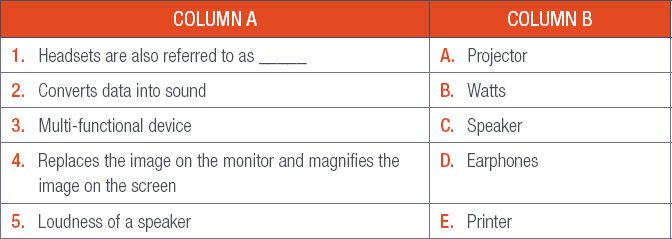
UNIT
6.3 Storage media and devices
In the previous chapter on hardware, you learned that storage devices all serve the same general purpose – i.e. to store data. In this section, you will learn more about:
- CDs, DVDs and Blu-Ray
- Memory cards
- Card readers
Table 6.8: Types of storage devices
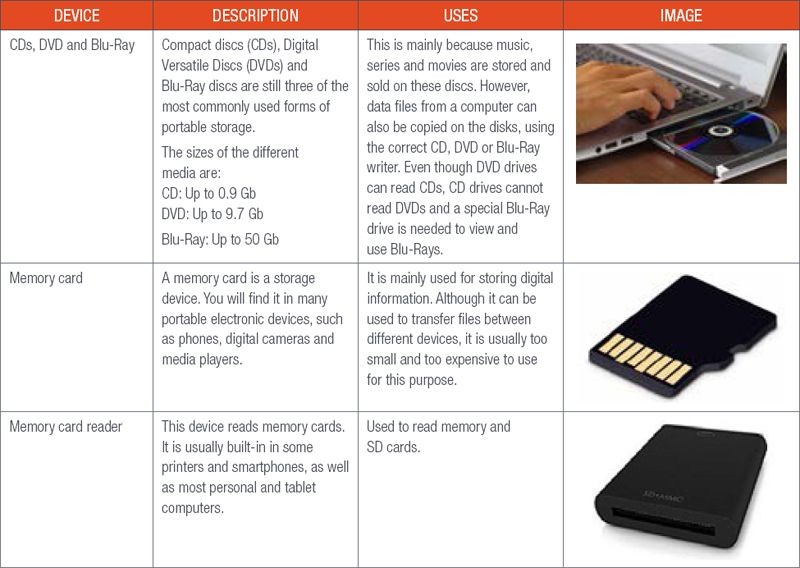

Something to know
CD/DVD drives in laptops are starting to become obsolete. Nowadays, manufacturers have started to leave optical drives out, which enables the laptops to be lighter and less expensive.
 Activity 6.3
Activity 6.3
There are many storage devices that are available currently.
1.Which type of storage device is best used in a smartphone?
2.Briefly describe the storage device you mentioned in (a).
UNIT
6.4 Processing devices
When a computer receives data from an input device, for example the mouse or keyboard, the data must be processed before it can go to an output device, such as the printer or monitor. A processing device is responsible for converting that data into useful information.
In this section, we will look at the following processing devices:
- Motherboard
- Central Processing Unit (CPU)
- Random Access Memory (RAM) and Read-only memory (ROM)
MOTHERBOARD
The motherboard can be compared to the skeleton of the human body; it connects all the parts of a computer together. You can also think of it as a mother that holds all her children (pieces) together.
The motherboard is a large printed circuit board connecting all the different components in a computer, such as the CPU and RAM.

There are also connectors on a motherboard allowing you to connect a power supply to the computer and finally, it has a number of ports in the back that allow you to easily plug in devices, such as keyboards, speakers and monitors.
CENTRAL PROCESSING UNIT (CPU)
Think of a computer as a human body with the CPU being the brain, controlling everything the computer does.
The CPU is the part of a computer responsible for receiving and carrying out computer instructions. It does this by making use of millions (or even billions) of transistors, which can each be switched on or off individually.

Something to know
Phones, tablets and other small computerised devices also have motherboards, often called logic boards.

EXPLORING A MOTHERBOARD

Something to know
Many people call their computers the CPU – this is incorrect as the CPU is only a chip found inside a computer.
Each CPU can be made up of multiple cores, which are independent processing units that can complete tasks on their own. By adding multiple cores to a CPU (which is then called a multi-core processor), a computer can dramatically increase the processing power available to it.
The speed of a CPU is measured in gigahertz (GHz), which shows how many instructions can be performed in one second. One GHz is equal to a 100 million hertz.

The CPU was first developed during the 1970s at Intel, with the first processor, the 4004 processor, released.
The type of processor determines the speed and its capabilities. In the past, computer processors used numbers to identify and name the processor. For example, the Intel 80486 (386) processor is faster than the 80386 (286) processor. However, after the Intel Pentium processor was developed, processors started getting names, such as Pentium, Celeron and Duron.
MEMORY
You learned about hard drives earlier on. Other than the hard drive, there is the random access memory (RAM) and read-only memory (ROM).
Table 6.9: RAM and ROM
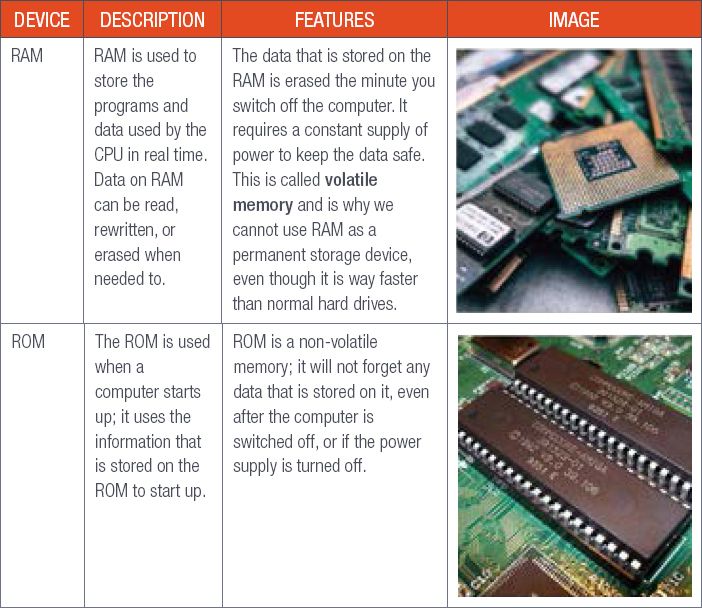
 Activity 6.4
Activity 6.4
This will be a group activity. The teacher will arrange you in groups. Each group will be asked to research a specific processing device, such as:
- Motherboard
- CPU
- RAM and ROM
Each group should give a description of the device. Their role (use) in a computer and importance thereof. In order to do so, you need to do the following:
1.Each group must create a PowerPoint presentation with a maximum of eight slides (containing a cover, content and reference slide) on research of the assigned topic.
2.Each group will present the research done on the topic.
3.Your teacher will give you an assessment task to complete, based on the information found by all the groups.

Something to know
The first writeable RAM was magnetic core memory invented in 1951.
UNIT
6.5 Caring for your PC and storage devices
You must always take care of your PC system and storage devices, as some of the components and the information loss can be quite costly. To take care of your PC, keep food and drinks away from it and keep back-ups on a storage device, such as an external hard drive. Also install an antivirus program and keep your PC clean. These are just some examples of taking care of your PC.

Something to know
Always remove a flash disk or external hard drive safely from the computer. This can be done by right clicking the Removable storage icon in the Computer window and select Eject. Yes, it might seem tedious, but in the long run, it will help you by preventing any data corruption.
For storage devices, examples would be that CDs and DVDs can get scratched, making them unreadable. Flash disks are small and can easily land on the floor. When stepped on, they can become damaged. They can also be damaged by water and high temperatures, or other environmental factors. Even normal wear can cause them to become unusable.
Although external hard drives are normally resistant to damage, care should be taken not to drop them as they contain small parts that can easily be damaged.
Always take care of your computer, shut it down in the correct way when you are done using it, so that the computer can last for a long period of time.
 Guided Activity 6.1
Guided Activity 6.1
Do the following activity with the rest of your class mates. Your teacher will help guide you in this activity.
To check the size of a hard disk and the space available on a plugged-in storage device, the following should be done:
1.Double click on the My Computer icon in the Start menu.
2.From the My Computer window, right click on the icon that shows the drive that you want to look at.
3.In this case, we will look at the Windows (C:) icon.
4.Right click on the icon.
5.Click on Properties from the drop-down menu, this will display the properties of Windows (C:) in the dialogue box.
6.The dialogue box will show the disk space, available free space and the capacity of the disk, as seen in Figure 6.7.
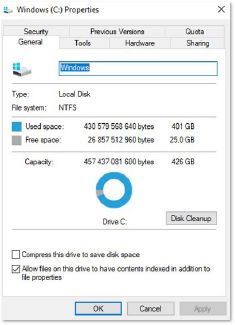
REVISION ACTIVITY
For questions 1 and 2, write down the number of the question and the letter that matches the correct answer, e.g. 9 C.
1.Which of the following devices is MOST likely to have a touch pad?
A.Desktop computer
B.Foldable keyboard
C.Laptop computer
D.Touch-screen monitor (1)
2.Which of the following is NOT a pointing device?
A.Trackball
B.Stylus
C.Digital camera
D.Joystick (1)
3.Petrus works in the office of a large company. One of his responsibilities is to scan many documents and store them in digital format on the company server. Some of the documents can be up to 20 pages long. Should the company use a stand-alone flatbed scanner, or a scanner included with a multi-functional printer? Give a reason for your choice. (3)
4.Many people have a small RFID chip implanted in their pets. The chip stores a unique identity number. If the pet goes astray and is found by someone else, it can be taken to a veterinary practice where the vet can use an RFID scanner to check who owns the pet.
a.What do the letters RFID stand for? (1)
b.Mention one other use for RFID chips. (1)
5.Study the image below showing the components inside a desktop computer’s tower.

a.What is the function of the motherboard? (2)
b.Without referring to the human brain, explain what the function of the CPU is. (2)
c.Computers have two types of memory, RAM and ROM. Compare RAM with ROM by listing two differences between them. Write your answer in a table format. (5)
6.List two devices that use memory cards as additional storage. (2)
7.CDs, DVDs and Blu-Ray discs can all be used as storage media.
a.Which of these storage media has the lowest capacity? (1)
b.Which of these storage media would be most suitable to distribute a 3D movie? (1)
8.In a number of places in this textbook, you will find images like the one below that take you to a website or resource when scanned.

a.This image looks like a barcode in two dimensions. What is it called? (1)
b.What software do you need to scan the image? (1)
c.Use a smartphone to scan the image. Write down the URL of the website that it opens. If you do not have a smartphone, ask a friend or your teacher to help you. (1)
9.Chris Hani Secondary School has installed a fingerprint scanner. Staff have to use the scanner when they arrive at school and again when they leave. The scanner software is used to keeps records on staff attendance.
a.The fingerprint scanner is a biometric input device. Explain briefly what is meant by biometric input. (2)
b.Name one other type of biometric scanner. (1)
10.Faizal has bought a portable speaker from an online shopping site.

The following specifications were found on the website:

a.Faizal wants to use the speaker to play music that is stored on his smartphone. How would he connect his smartphone to the speaker? (1)
b.Faizal wants to play music without connecting to his smartphone. Which two storage media could he use? (2)
TOTAL: [29]
AT THE END OF THE CHAPTER
Use the checklist to make sure that you worked through the following and that you understand it.
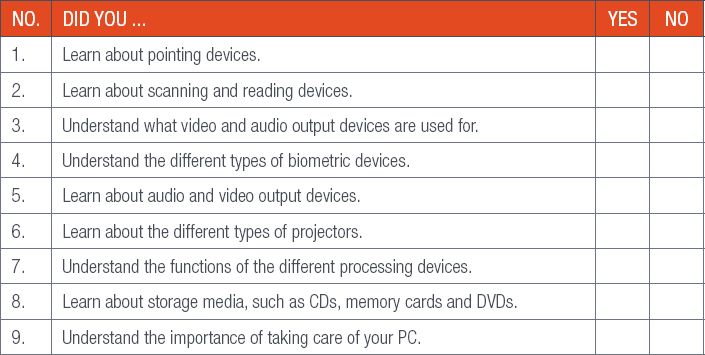
|
Previous
Chapter 5: Hardware
|
Table of Contents |
Next
Chapter 7: Computer software
|


